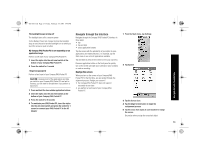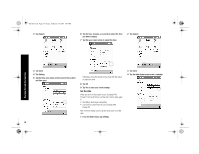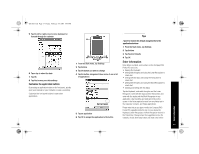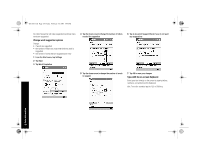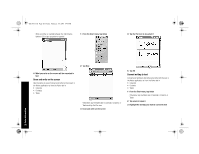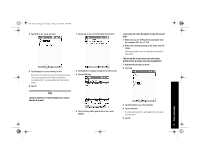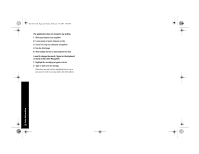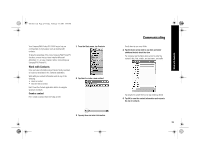HP 3950 Compaq iPAQ Pocket PC H3900 Series - Getting Started Guide - Page 18
Change word suggestion options, Type with the on-screen Keyboard
 |
UPC - 613326383858
View all HP 3950 manuals
Add to My Manuals
Save this manual to your list of manuals |
Page 18 highlights
GS 8x5.book Page 18 Friday, February 14, 2003 3:45 PM the Letter Recognizer will make suggestions) and how many words are suggested. Change word suggestion options Change • if words are suggested • the number of letters you must enter before a word is suggested • the number of words that are suggested per entry 1 From the Start menu, tap Settings 2 Tap Input 3 Tap Word Completion 4 Tap the down arrow to change the number of letters needed for suggestion 6 Tap to de-select Suggest Words if you do not want any suggestions 5 Tap the down arrow to change the number of words to suggest 7 Tap OK to save your changes Type with the on-screen Keyboard Enter typed text directly on the screen by tapping letters, numbers, and symbols on the Keyboard. Hint: To see the symbols, tap the 123 or Shift key. Enter Information 18