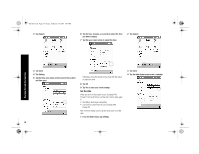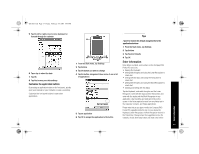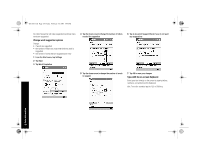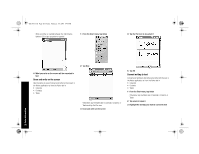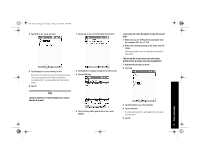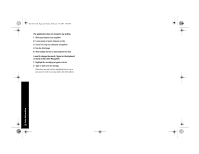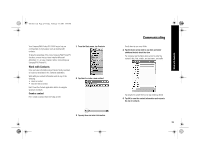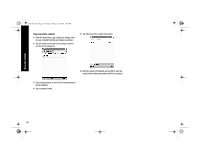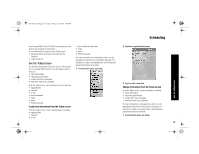HP 3950 Compaq iPAQ Pocket PC H3900 Series - Getting Started Guide - Page 21
I want to address an e-mail message, but I cannot - display
 |
UPC - 613326383858
View all HP 3950 manuals
Add to My Manuals
Save this manual to your list of manuals |
Page 21 highlights
GS 8x5.book Page 21 Friday, February 14, 2003 3:45 PM 4 Tap Tools to see a pop-up menu 1 Tap the up arrow next to the Input Panel button 5 Tap Recognize to convert writing to text If you select more than one word to convert to text and one is not recognized, all the other words will be converted to text. The unrecognized word will remain written. 6 Tap OK 2 Tap Keyboard to display a keyboard on the screen 3 Tap the Shift key I cannot get the Letter Recognizer to type the correct letter 1 Make sure you are writing in the appropriate area (for example, ABC, abc, or 123) 2 Write letters without picking up the stylus from the screen Whenever possible, use one continuous movement to write letters I did not get the correct word conversion from writing to text. Are there any other possibilities? 1 Highlight the word(s) you wrote 2 Tap Tools Tips I want to address an e-mail message, but I cannot find the @ symbol 4 Tap the @ key where appropriate in an e-mail address 3 Tap Alternates to see a list of words 4 Tap an alternate You may want to write the word again if the alternates are not correct 5 Tap OK Enter Information 21