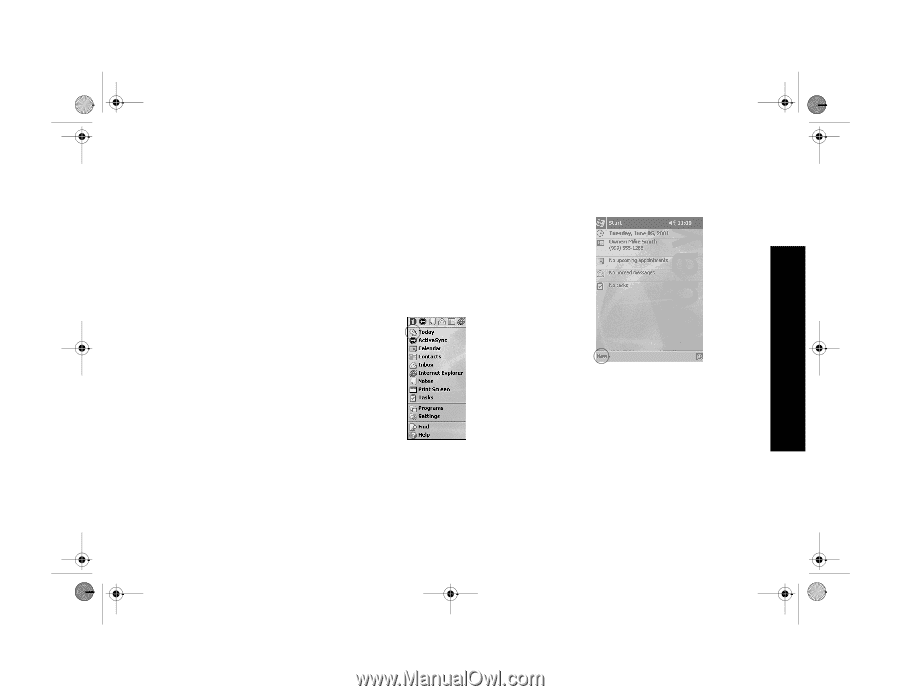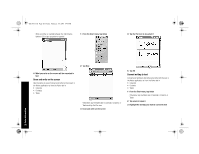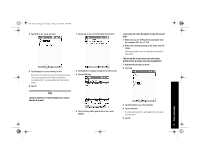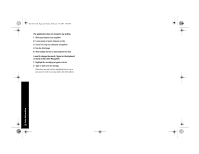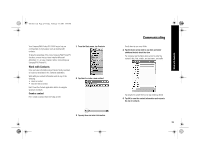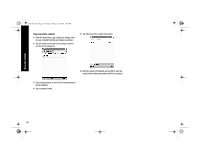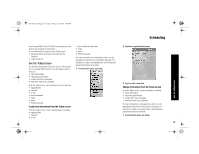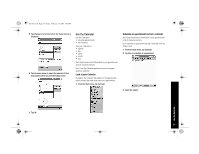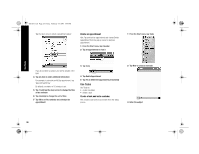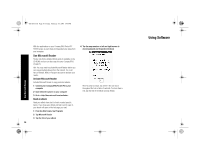HP 3950 Compaq iPAQ Pocket PC H3900 Series - Getting Started Guide - Page 25
Scheduling - ipaq pocket pc
 |
UPC - 613326383858
View all HP 3950 manuals
Add to My Manuals
Save this manual to your list of manuals |
Page 25 highlights
GS 8x5.book Page 25 Friday, February 14, 2003 3:45 PM Scheduling Use the Today Screen Your Compaq iPAQ Pocket PC H3900 series helps you keep track of your schedule in many ways: • see information at a glance on the Today screen • set appointments and create reminders with the Calendar • create a task list Use the Today Screen You see the Today screen when you first turn on the screen of your Compaq iPAQ Pocket PC. Use the Today screen to view your • owner information • upcoming appointments • unread and unsent messages • tasks that need to be completed From the Today screen, open the New menu to create new • appointments • contacts • e-mail • Excel workbooks • notes • tasks • Word documents Create new information from the Today screen From the Today screen, create new information, including • appointments • contacts • e-mail • Excel workbook information • notes • tasks • Word documents For more information on creating these items, see the appropriate instructions for each task in this guide. For example, to create a new appointment, see Schedule an appointment and set a reminder. 1 From the Start menu, tap Today 2 Tap New to open the New menu 3 Tap to create a new item Change information from the Today screen From the Today screen, change information, including • owner information • upcoming appointments • unread and unsent messages • tasks that need to be completed For more information on changing these items, see the appropriate instructions for each task in this guide. For example, to create a new appointment, see Schedule an appointment and set a reminder. 1 From the Start menu, tap Today 25