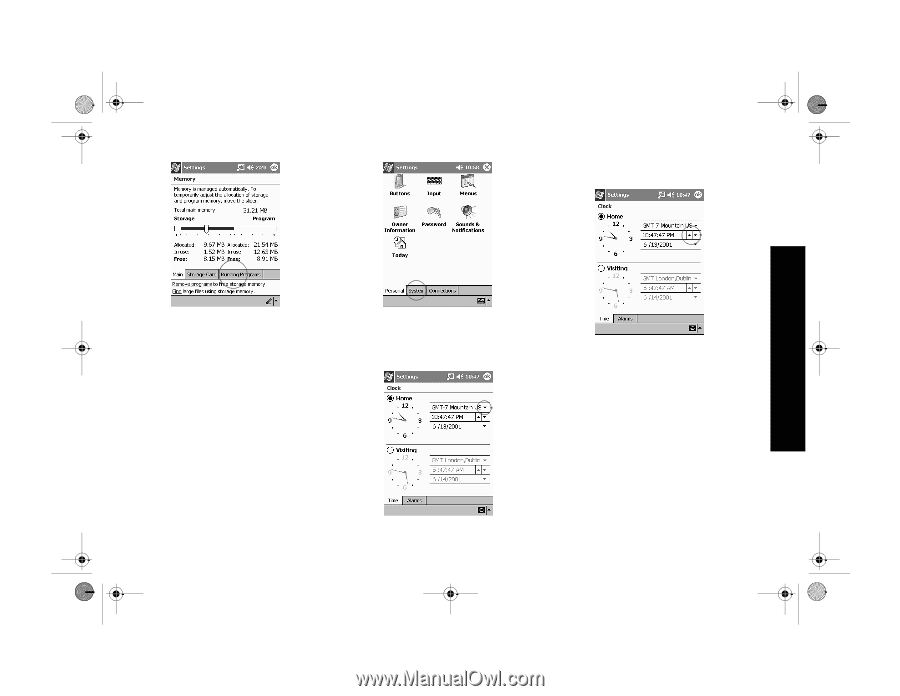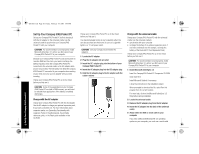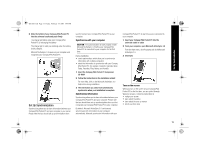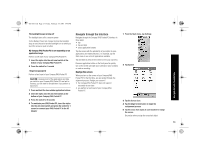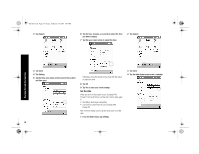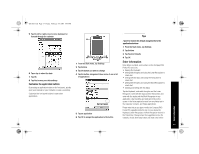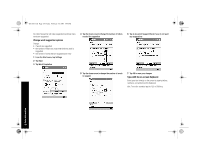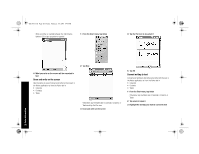HP 3950 Compaq iPAQ Pocket PC H3900 Series - Getting Started Guide - Page 15
Set the time for home, Set the time for a location you are visiting - battery
 |
UPC - 613326383858
View all HP 3950 manuals
Add to My Manuals
Save this manual to your list of manuals |
Page 15 highlights
GS 8x5.book Page 15 Friday, February 14, 2003 3:45 PM 4 Tap Running Programs 2 Tap System 6 Tap the hour, minutes, or seconds to select the time you want to adjust 7 Tap the up or down arrow to adjust the time Navigate through the Interface 5 Tap Stop All to close all applications Otherwise, select an application and tap Stop Set the time for home When you turn on the screen of your Compaq iPAQ Pocket PC for the first time, you are guided through setting the time. Set the time again if • the battery completely discharges • you perform a hard reset of your Compaq iPAQ Pocket PC Hint: From the Today screen, tap the clock icon to set the time. 1 From the Start menu, tap Settings 3 Tap Clock 4 Tap Home 5 Tap the time-zone down arrow to select your location and time zone Otherwise, move the hands of the clock with the stylus to adjust the time Tap AM or PM to change the time to AM or PM 8 Tap OK 9 Tap Yes to save your clock settings Set the time for a location you are visiting Set the time for a location you are visiting. Hint: From the Today screen, tap the clock icon to set the time. 1 From the Start menu, tap Settings 15