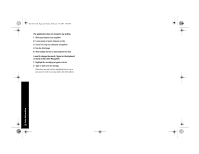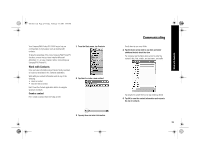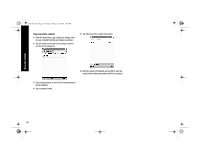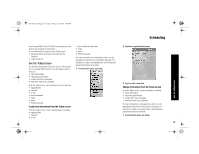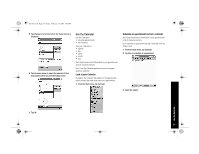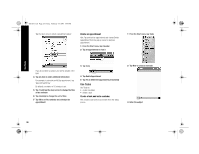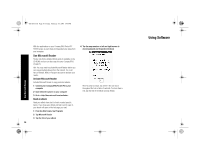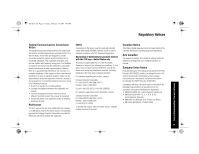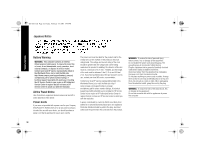HP 3950 Compaq iPAQ Pocket PC H3900 Series - Getting Started Guide - Page 27
Use the Calendar - memory
 |
UPC - 613326383858
View all HP 3950 manuals
Add to My Manuals
Save this manual to your list of manuals |
Page 27 highlights
GS 8x5.book Page 27 Friday, February 14, 2003 3:45 PM 5 Tap Display to set a time before the Today screen is displayed 6 Tap the down arrow to select the amount of time that passes before you see the Today screen Use the Calendar Use the Calendar to • schedule appointments • set reminders View your calendar by • agenda • day • week • month • year Hint: Keep the amount of information in your appointments small to conserve memory. Hint: Press the Calendar application button to navigate quickly to Calendar. Look at your Calendar By default, the Calendar first appears in the Agenda view, which provides the most detail about your appointment. 1 From the Start menu, tap Calendar Schedule an appointment and set a reminder Hint: Keep the amount of information in your appointments small to conserve memory. Hint: Schedule an appointment and set a reminder from the Today screen. 1 From the Start menu, tap Calendar 2 Tap New to schedule an appointment 3 Enter the subject Use the Calendar 7 Tap OK 27