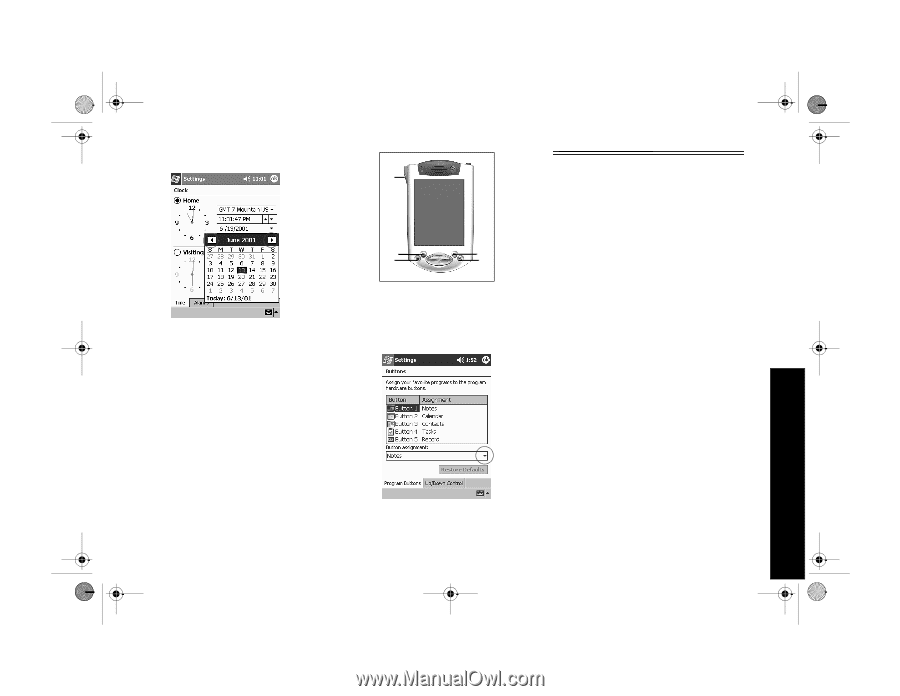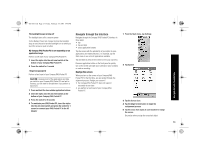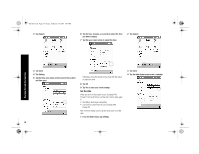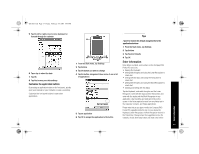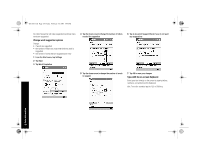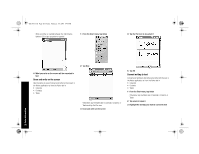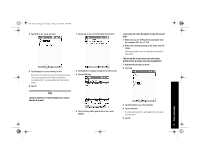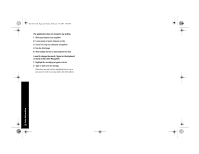HP 3950 Compaq iPAQ Pocket PC H3900 Series - Getting Started Guide - Page 17
Enter Information - compaq ipaq pocket pc
 |
UPC - 613326383858
View all HP 3950 manuals
Add to My Manuals
Save this manual to your list of manuals |
Page 17 highlights
GS 8x5.book Page 17 Friday, February 14, 2003 3:45 PM 5 Tap the left or right arrow to move backward or forward through the calendar 6 Tap a day to select the date 7 Tap OK 8 Tap Yes to save your date settings Customize the application buttons By pressing an application button on the front panel, quickly open your Calendar or your Contacts or make a recording. Customize the front panel buttons to open other applications. 5 2 3 1 4 1 From the Start menu, tap Settings 2 Tap Buttons 3 Tap the button you want to change 4 Tap the button-assignment down arrow to see a list of applications 5 Tap an application 6 Tap OK to assign the application to the button Tips I want to restore the default assignments to the application buttons 1 From the Start menu, tap Settings 2 Tap Buttons 3 Tap Restore Defaults 4 Tap OK Enter Information Enter letters, symbols, and numbers on the Compaq iPAQ Pocket PC screen by • tapping the Keyboard • writing with the stylus and using the Letter Recognizer to create text • writing with the stylus and using the Transcriber to create text • writing with the stylus and using the Block Recognizer to create text • drawing and writing with the stylus Tap the Keyboard, write with the stylus and the Letter Recognizer, write with the stylus and the Transcriber, and write with the stylus and the Block Recognizer in any application. Use the stylus and draw and write on the screen in the Notes application and from any Notes tab in the Calendar, Contacts, and Tasks applications. Please note that as you type or write, the Compaq iPAQ Pocket PC suggests words for you in a box above the Keyboard, Letter Recognizer, or Block Recognizer but not in the Transcriber. Change when the suggestions occur (for example, decide how many letters you must enter before Enter Information 17