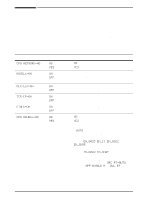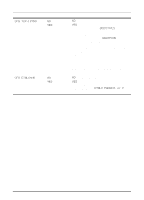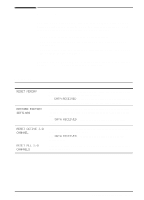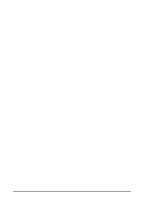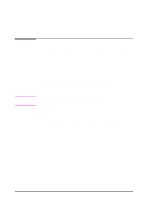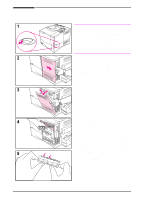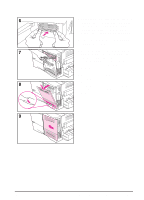HP 4000n HP LaserJet 4000 Printer Series - HP LaserJet 4000, 4000 T, 4000 N, a - Page 159
Installing Memory, the DIMM access door with
 |
UPC - 008869819917
View all HP 4000n manuals
Add to My Manuals
Save this manual to your list of manuals |
Page 159 highlights
Installing Memory Caution Static electricity can damage dual in-line memory modules (DIMMs). When handling DIMMs, either wear an antistatic wrist strap or frequently touch the surface of the DIMM's antistatic package, then touch bare metal on the printer. If you have not already done so, print a configuration page to find out how much memory is installed in the printer before adding more memory (page 94). 1 Turn the printer off. Rotate the printer for access to its right side. Unplug the power cord and disconnect any cables. 2 Grasp the cover (as illustrated) and pull it firmly toward the rear of the printer until it stops. 3 Remove the cover from the printer. 4 Loosen the captive screw holding the DIMM access door with a Phillips #2 screwdriver. Open the door. 5 Remove the DIMM from the antistatic package. Hold the DIMM with fingers against the side edges and thumbs against the back edge. Align the notches on the DIMM with the DIMM slot. (Check that the locks on each side of the DIMM slot are open, or outward.) C-2 Printer Memory and Expansion EN