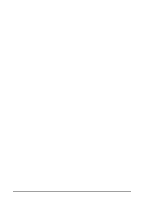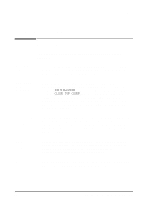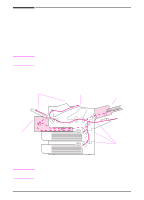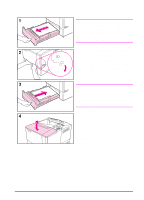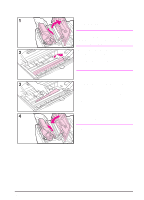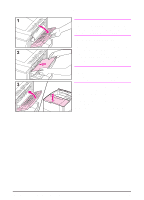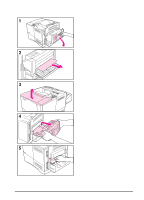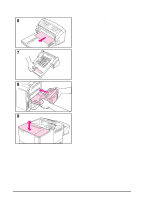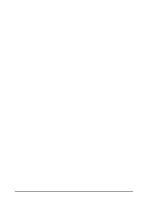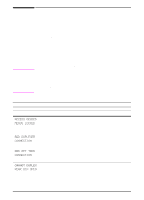HP 4000n HP LaserJet 4000 Printer Series - HP LaserJet 4000, 4000 T, 4000 N, a - Page 78
Clearing Jams from the Top Cover Area, If toner gets on your clothing, wipe it off
 |
UPC - 008869819917
View all HP 4000n manuals
Add to My Manuals
Save this manual to your list of manuals |
Page 78 highlights
Clearing Jams from the Top Cover Area 1 Open the top cover and remove the toner cartridge. Caution To prevent damage to the toner cartridge, do not expose it to light for more than a few minutes. 2 Use the green handle to lift the paper access plate. 3 Slowly pull the paper out of the printer. Do not tear the paper! Note Avoid spilling loose toner. Using a dry, lint-free cloth, clean any loose toner that might have fallen into the printer. If loose toner falls into the printer, it might cause temporary problems with print quality. Loose toner should clear from the paper path after a few pages are printed. If toner gets on your clothing, wipe it off with a dry cloth and wash clothing in cold water. (Hot water sets toner into fabric.) 4 Replace the toner cartridge, and close the top cover. If a paper jam message persists, there is still paper in the printer. Look for paper in another location (page 64). EN Chapter 4: Problem Solving 67