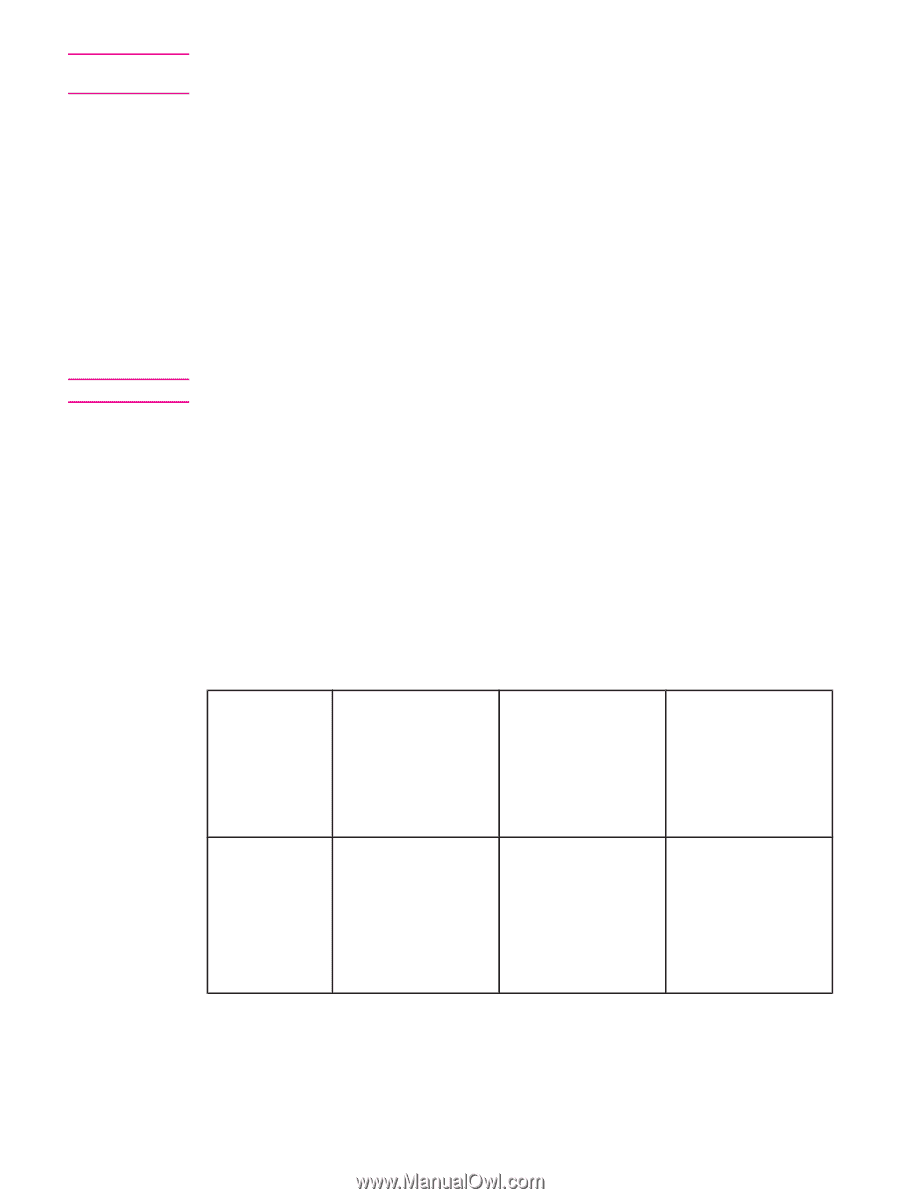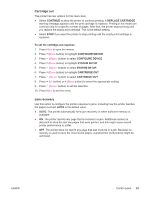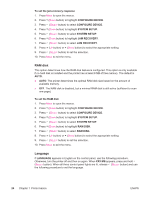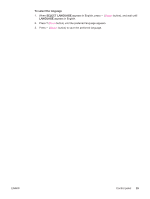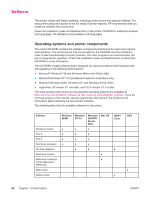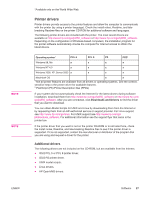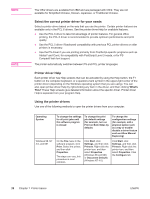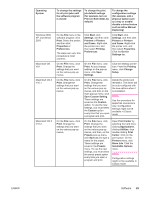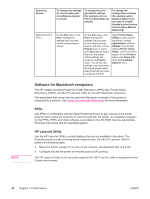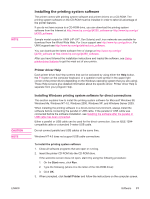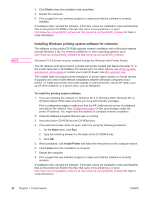HP 4240n HP LaserJet 4250/4350 Series - User Guide - Page 40
Select the correct printer driver for your needs, Printer driver Help, Using the printer drivers - printer driver for window 7
 |
UPC - 829160883724
View all HP 4240n manuals
Add to My Manuals
Save this manual to your list of manuals |
Page 40 highlights
NOTE NOTE The OS/2 drivers are available from IBM and are packaged with OS/2. They are not available for Simplified Chinese, Korean, Japanese, or Traditional Chinese. Select the correct printer driver for your needs Select a printer driver based on the way that you use the printer. Certain printer features are available only in the PCL 6 drivers. See the printer driver Help for available features. ● Use the PCL 6 driver to take full advantage of printer features. For general office printing, the PCL 6 driver is recommended to provide optimum performance and print quality. ● Use the PCL 5 driver if backward compatibility with previous PCL printer drivers or older printers is necessary. ● Use the PS driver if you are printing primarily from PostScript-specific programs such as Adobe® and Corel, for compatibility with PostScript Level 3 needs, or for PS CompactFlash font support. The printer automatically switches between PS and PCL printer languages. Printer driver Help Each printer driver has Help screens that can be activated by using the Help button, the F1 button on the computer keyboard, or a question-mark symbol in the upper-right corner of the printer driver (depending on the Windows operating system that you are using). You can also open printer-driver Help by right-clicking any item in the driver, and then clicking What's This? These Help screens give detailed information about the specific driver. Printer driver Help is separate from your program Help. Using the printer drivers Use one of the following methods to open the printer drivers from your computer: Operating System Windows 98, NT 4.0, and ME To change the settings for all print jobs until the software program is closed To change the print job default settings (for example, turn on Print on Both Sides by default) To change the configuration settings (for example, add a physical option such as a tray or enable/ disable a driver feature such as Allow Manual Duplexing) On the File menu in the software program, click Print. Select the printer, and then click Properties. The steps can vary; this procedure is most common. Click Start, click Settings, and then click Printers. Right-click the printer icon, and then select Properties (Windows 98 and ME) or Document Defaults (Windows NT 4.0). Click Start, click Settings, and then click Printers. Right-click the printer icon, and then select Properties. Click the Configure tab. 28 Chapter 1 Printer basics ENWW