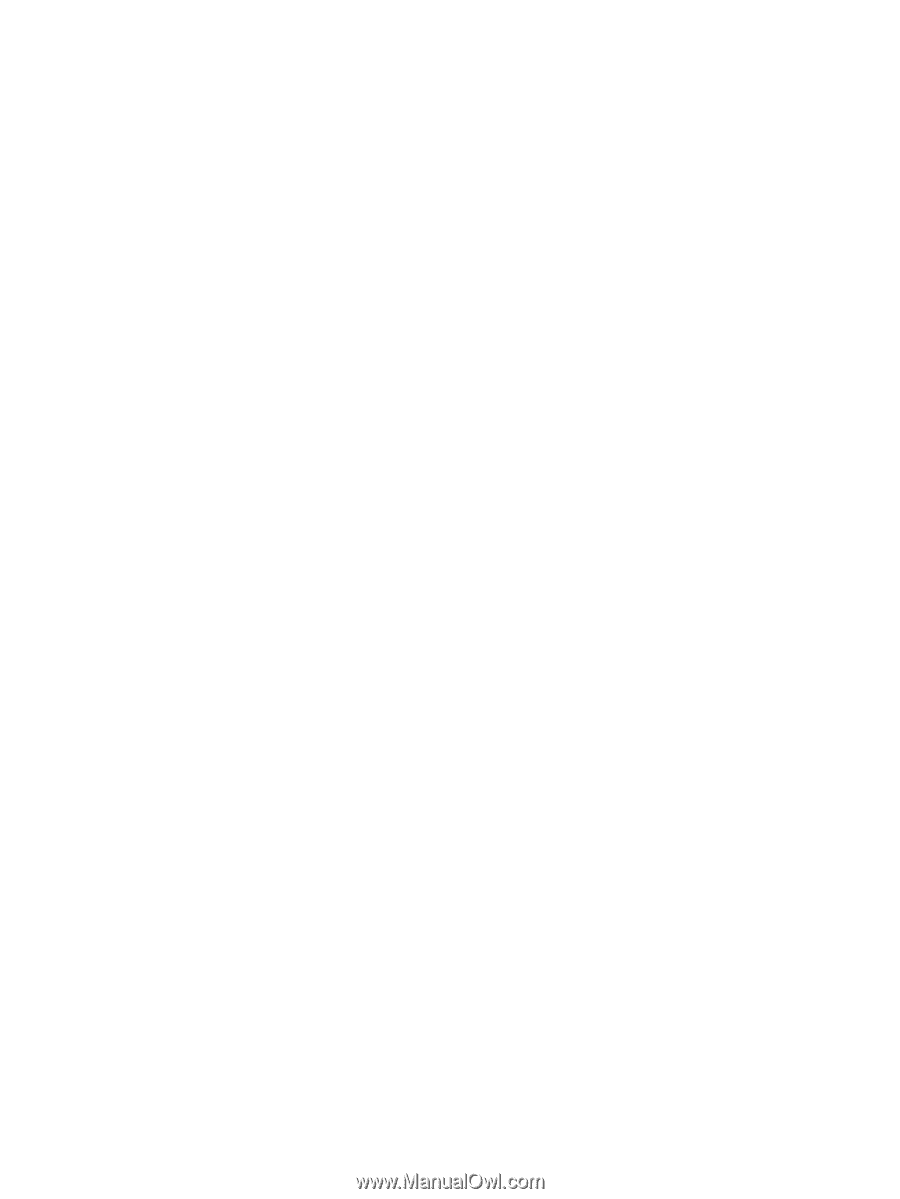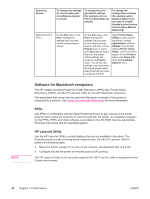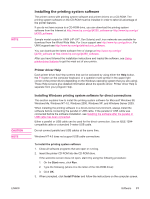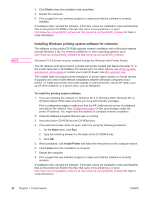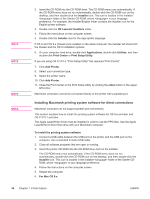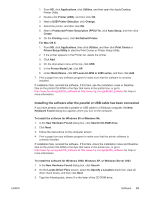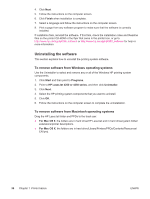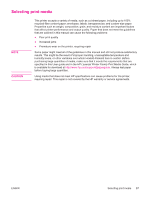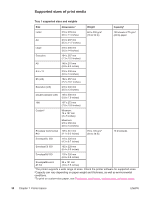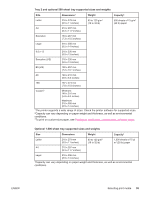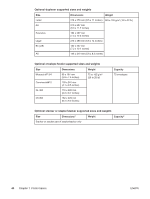HP 4240n HP LaserJet 4250/4350 Series - User Guide - Page 47
Installing the software after the parallel or USB cable has been connected - laserjet print driver
 |
UPC - 829160883724
View all HP 4240n manuals
Add to My Manuals
Save this manual to your list of manuals |
Page 47 highlights
ENWW 1. From HD, click Applications, click Utilities, and then open the Apple Desktop Printer Utility. 2. Double-click Printer (USB), and then click OK. 3. Next to USB Printer Selection, click Change. 4. Select the printer, and then click OK. 5. Next to Postscript Printer Description (PPD) File, click Auto Setup, and then click Create. 6. On the Printing menu, click Set Default Printer. For Mac OS X: 1. From HD, click Applications, then click Utilities, and then click Print Center or Printer Setup Utility to start the Print Center or Printer Setup Utility. 2. If the printer appears in the Printer list, delete the printer. 3. Click Add. 4. On the drop-down menu at the top, click USB. 5. In the Printer Model List, click HP. 6. Under Model Name, click HP LaserJet 4250 or 4350 series, and then click Add. 7. Print a page from any software program to make sure that the software is correctly installed. If installation fails, reinstall the software. If this fails, see the installation notes or Readme files on the printer CD-ROM or the flyer that came in the printer box, or go to http://www.hp.com/go/lj4250_software or http://www.hp.com/go/lj4350_software for help or more information. Installing the software after the parallel or USB cable has been connected If you have already connected a parallel or USB cable to a Windows computer, the New Hardware Found dialog box appears when you turn on the computer. To install the software for Windows 98 or Windows Me 1. In the New Hardware Found dialog box, click Search CD-ROM drive. 2. Click Next. 3. Follow the instructions on the computer screen. 4. Print a page from any software program to make sure that the printer software is correctly installed. If installation fails, reinstall the software. If this fails, check the installation notes and Readme files on the printer CD-ROM or the flyer that came in the printer box, or go to http://www.hp.com/go/lj4250_software or http://www.hp.com/go/lj4350_software for help or more information. To install the software for Windows 2000, Windows XP, or Windows Server 2003 1. In the New Hardware Found dialog box, click Search. 2. On the Locate Driver Files screen, select the Specify a Location check box, clear all other check boxes, and then click Next. 3. Type the following text, where X is the letter of the CD-ROM drive: X:\2000XP Software 35