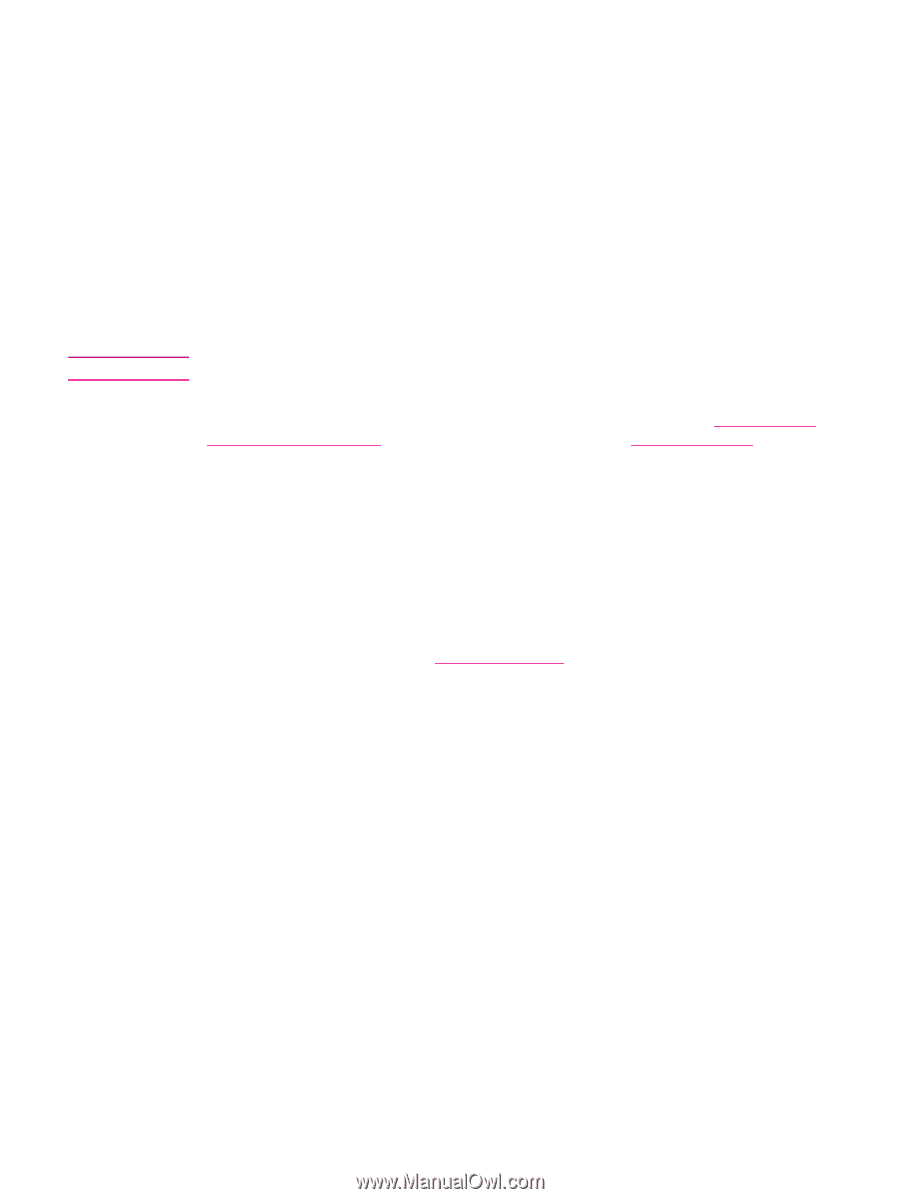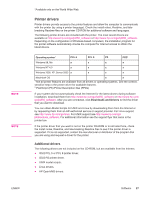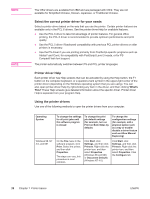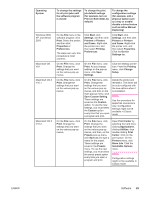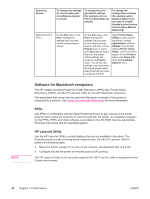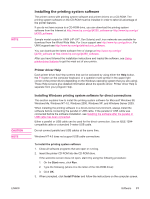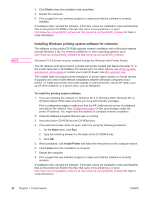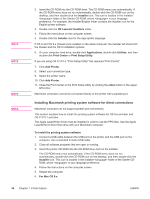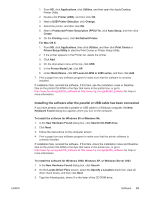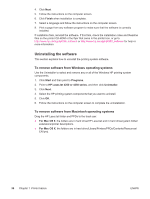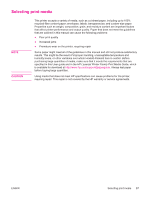HP 4240n HP LaserJet 4250/4350 Series - User Guide - Page 44
Installing Windows printing system software for networks, Finish - driver xp
 |
UPC - 829160883724
View all HP 4240n manuals
Add to My Manuals
Save this manual to your list of manuals |
Page 44 highlights
NOTE 4. Click Finish when the installation has completed. 5. Restart the computer. 6. Print a page from any software program to make sure that the software is correctly installed. If installation fails, reinstall the software. If this fails, check the installation notes and Readme files on the printer CD-ROM or the flyer that came in the printer box, or go to http://www.hp.com/go/lj4250_software or http://www.hp.com/go/lj4350_software for help or more information. Installing Windows printing system software for networks The software on the printer CD-ROM supports network installation with a Microsoft network (except Windows 3.1x). For network installation on other operating systems, go to http://www.hp.com/go/lj4250_software or http://www.hp.com/go/lj4350_software. Windows NT 4.0 drivers must be installed through the Windows Add-Printer Wizard. The HP Jetdirect print server that is included with printer models that feature the letter "n" in the model name has a 10/100Base-TX network port. For other options, see Ordering parts, accessories, and supplies or contact your local HP dealer. See HP customer care. The installer does not support printer installation or printer object creation on Novell servers. It supports only direct-mode network installations between Windows computers and a printer. To install your printer and create objects on a Novell server, use an HP utility, such as HP Web Jetadmin, or a Novell utility, such as NWadmin. To install the printing system software 1. If you are installing the software on Windows NT 4.0, Windows 2000, Windows XP, or Windows Server 2003 make sure that you have administrator privileges. Print a configuration page to make sure that the HP Jetdirect print server is configured correctly for the network. See Configuration page. On the second page, locate the printer IP address. You might need this address to complete network installation. 2. Close all software programs that are open or running. 3. Insert the printer CD-ROM into the CD-ROM drive. 4. If the welcome screen does not open, start it by using the following procedure: 1. On the Start menu, click Run. 2. Type the following (where X is the letter of the CD-ROM drive): X:\setup 3. Click OK. 5. When prompted, click Install Printer and follow the instructions on the computer screen. 6. Click Finish when the installation is complete. 7. Restart the computer. 8. Print a page from any software program to make sure that the software is correctly installed. If installation fails, reinstall the software. If this fails, check the installation notes and Readme files on the printer CD-ROM or the flyer that came in the printer box, or go to http://www.hp.com/go/lj4250_software or http://www.hp.com/go/lj4350_software for help or more information. 32 Chapter 1 Printer basics ENWW