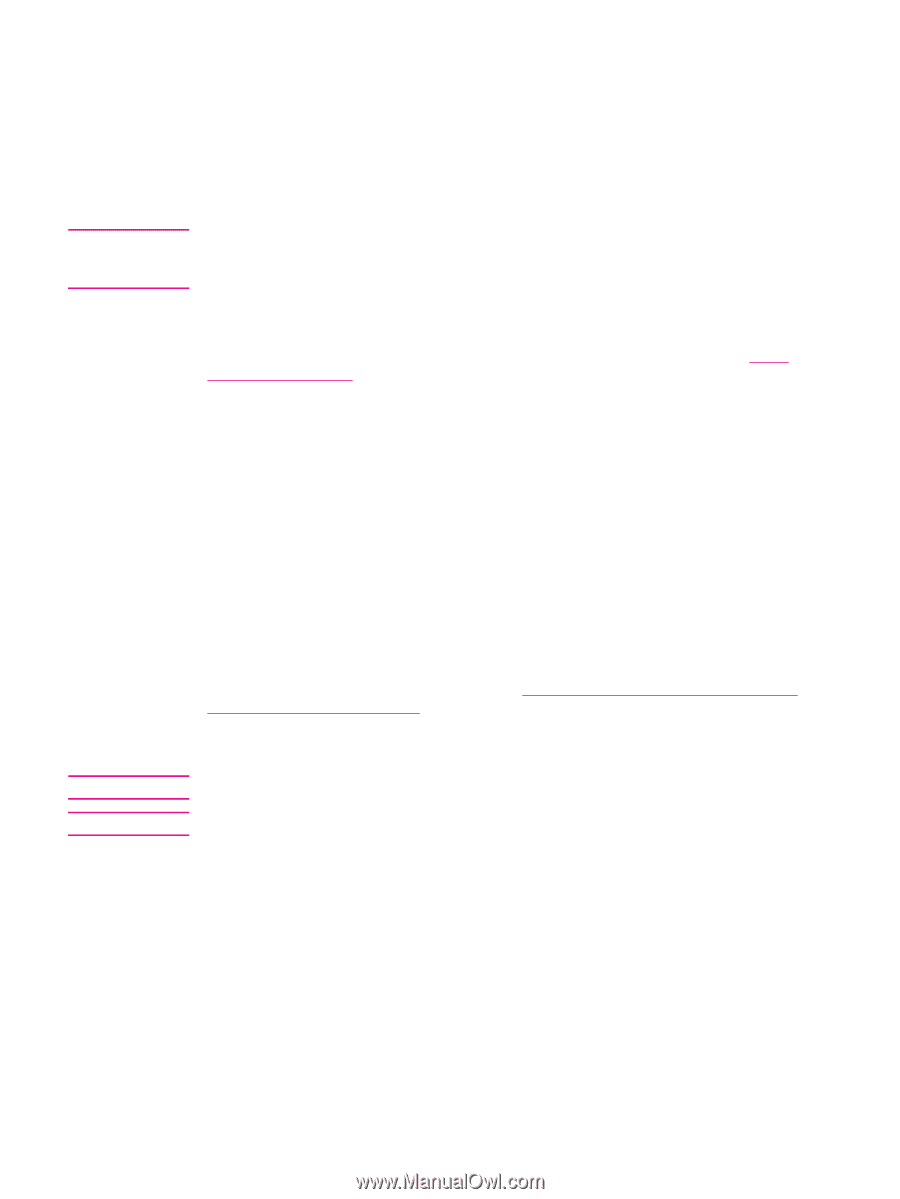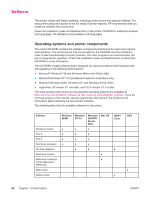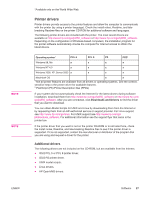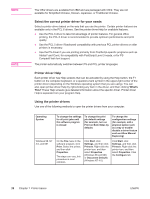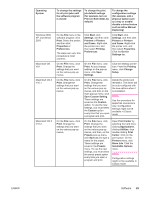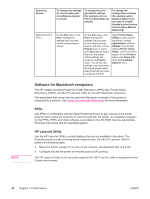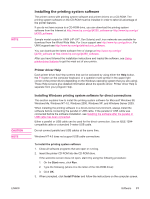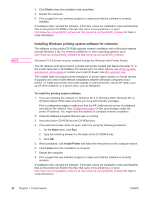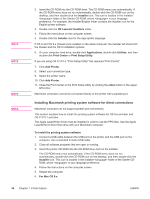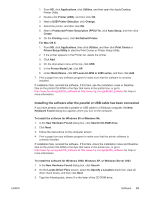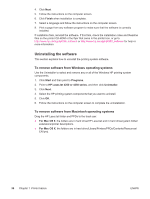HP 4240n HP LaserJet 4250/4350 Series - User Guide - Page 43
Installing the printing system software, Printer driver Help - printer driver download
 |
UPC - 829160883724
View all HP 4240n manuals
Add to My Manuals
Save this manual to your list of manuals |
Page 43 highlights
NOTE CAUTION NOTE ENWW Installing the printing system software The printer comes with printing system software and printer drivers on a CD-ROM. The printing system software on the CD-ROM must be installed in order to take full advantage of the printer features. If you do not have access to a CD-ROM drive, you can download the printing system software from the Internet at http://www.hp.com/go/lj4250_software or http://www.hp.com/go/ lj4350_software. Sample model scripts for UNIX (HP-UX®, Sun Solaris) and Linux networks are available for download from the World Wide Web. For Linux support see http://www.hp.com/go/linux. For UNIX support see http://www.hp.com/go/jetdirectunix_software. You can download the latest software free of charge at http://www.hp.com/go/ lj4250_software or http://www.hp.com/go/lj4350_software. After you have followed the installation instructions and loaded the software, see Using printer-driver features to get the most out of your printer. Printer driver Help Each printer driver has Help screens that can be activated by using either the Help button, the F1 button on the computer keyboard, or a question-mark symbol in the upper-right corner of the printer driver (depending on the Windows operating system that you are using). These Help screens give detailed information about the specific driver. Printer driver Help is separate from your program Help. Installing Windows printing system software for direct connections This section explains how to install the printing system software for Microsoft Windows 98, Windows Me, Windows NT 4.0, Windows 2000, Windows XP, and Windows Server 2003. When installing the printing software in a direct-connect environment, always install the software before connecting the parallel or USB cable. If the parallel or USB cable was connected before the software installation, see Installing the software after the parallel or USB cable has been connected. Either a parallel or USB cable can be used for the direct connection. Use an IEEE 1284compatible cable or a standard 2-meter USB cable. Do not connect parallel and USB cables at the same time. Windows NT 4.0 does not support USB cable connections. To install the printing system software 1. Close all software programs that are open or running. 2. Insert the printer CD-ROM into the CD-ROM drive. If the welcome screen does not open, start it by using the following procedure: 1. On the Start menu, click Run. 2. Type the following (where X is the letter of the CD-ROM drive): X:\setup 3. Click OK. 3. When prompted, click Install Printer and follow the instructions on the computer screen. Software 31