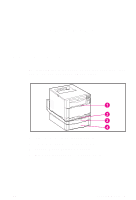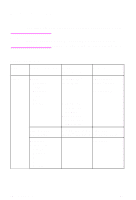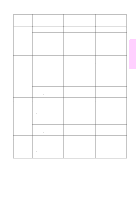HP 4500 HP Color LaserJet 4500, 4500 N, 4500 DN Printer - Quick Reference Guid - Page 25
Configuring Tray 1 as a Cassette
 |
View all HP 4500 manuals
Add to My Manuals
Save this manual to your list of manuals |
Page 25 highlights
Configuring Tray 1 as a Cassette Tray 1 does not have media-size sensors. To specify printing by size from Tray 1, you need to configure the tray for media size. To configure Tray 1 as a Cassette 1 Press MENU until PAPER HANDLING MENU displays. 2 Press ITEM until TRAY 1 MODE displays. 2 3 Press VALUE until CASSETTE displays. 4 Press SELECT to save the setting. 5 Press ITEM until TRAY 1 SIZE displays. 6 Press VALUE until the proper media size displays. 7 Press SELECT to save the setting. 8 Press ITEM until TRAY 1 TYPE displays. 9 Press VALUE until the proper media type displays. 10 Press SELECT to save the setting. 11 Press GO to return the printer to the READY state. EN Loading Media 13

EN
Loading Media
13
2
Configuring Tray 1 as a Cassette
Tray 1 does not have media-size sensors. To specify printing
by size from Tray 1, you need to configure the tray for media
size.
To configure Tray 1 as a Cassette
1
Press
M
ENU
until PAPER HANDLING MENU displays.
2
Press
I
TEM
until TRAY 1 MODE displays.
3
Press
V
ALUE
until CASSETTE displays.
4
Press
S
ELECT
to save the setting.
5
Press
I
TEM
until TRAY 1 SIZE displays.
6
Press
V
ALUE
until the proper media size displays.
7
Press
S
ELECT
to save the setting.
8
Press
I
TEM
until TRAY 1 TYPE displays.
9
Press
V
ALUE
until the proper media type displays.
10
Press
S
ELECT
to save the setting.
11
Press
G
O
to return the printer to the READY state.