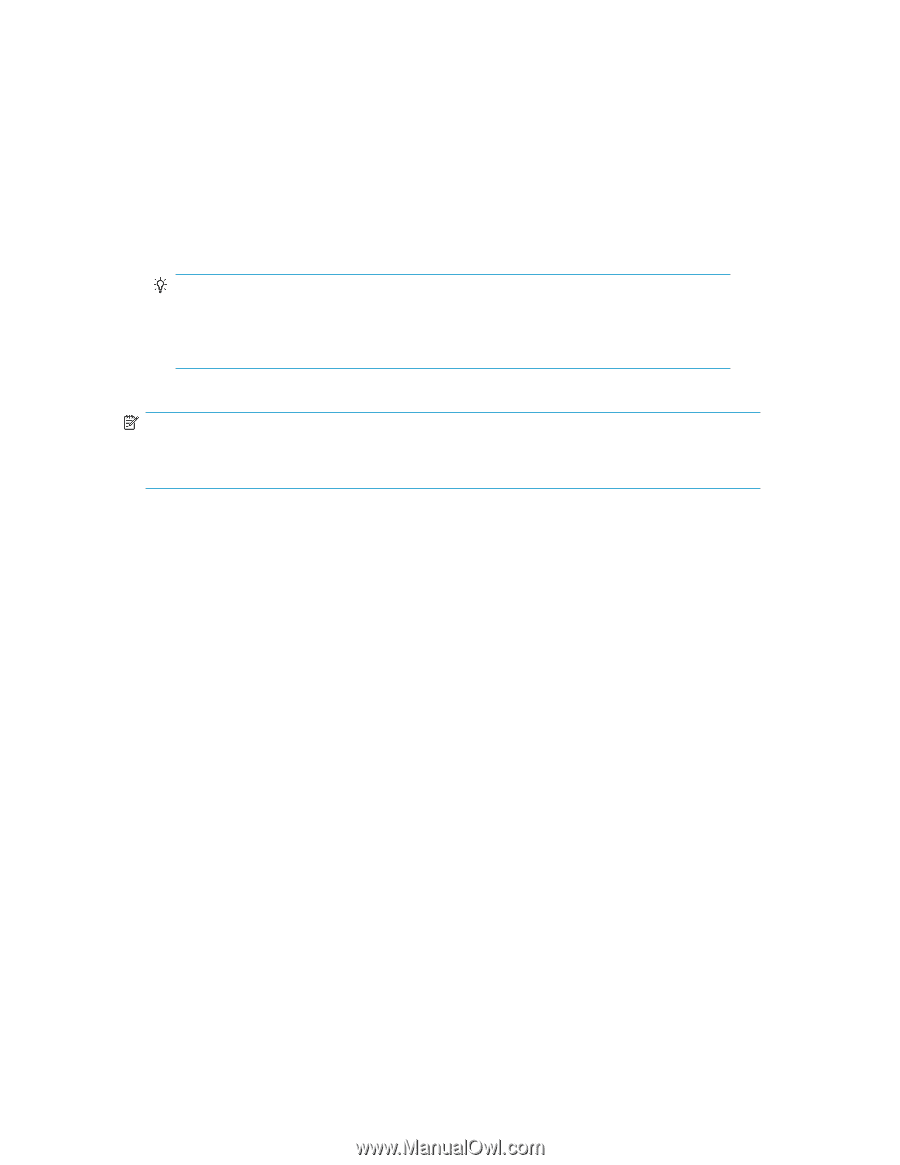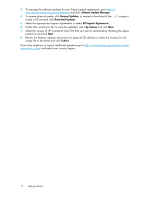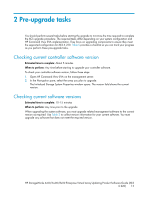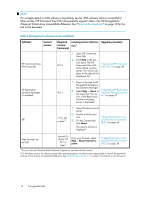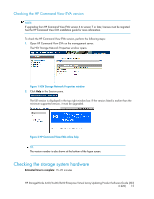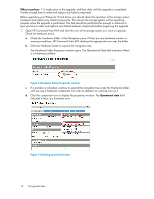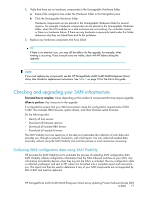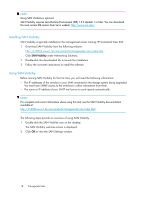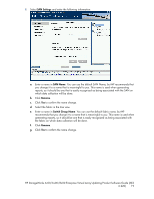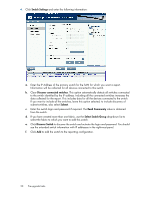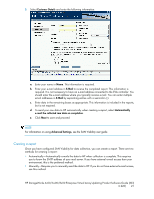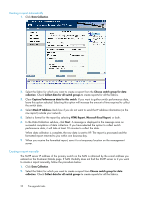HP 6100 HP StorageWorks 4x00/6x00/8x00 Enterprise Virtual Array Updating Produ - Page 17
Checking and upgrading your SAN infrastructure, Collecting SAN configuration data using SAN Visibility - driver downloads
 |
View all HP 6100 manuals
Add to My Manuals
Save this manual to your list of manuals |
Page 17 highlights
2. Verify that there are no hardware components in the Unmappable Hardware folder. a. Expand the navigation tree under the Hardware folder in the Navigation pane. b. Click the Unmappable Hardware folder. Hardware components can be placed in the Unmappable Hardware folder for several reasons. For example, hardware components can be placed in the Unmappable Hardware folder, when the I/O modules on a disk enclosure are not working, the controllers restart, or there is a hardware failure. If there are any hardware components listed under this folder, determine why they are listed there and fix the problems. 3. Replace any hardware components that have failed. TIP: If there is an attention icon, you may still be able to do the upgrade, for example, when leveling is occurring. If any unusual icons are visible, check with HP before doing the upgrade. NOTE: If you must replace any components, see the HP StorageWorks 4x00/6x00/8x00 Enterprise Virtual Array User Guide for replacement instructions. See Table 1 on page 10 for the link to this guide. Checking and upgrading your SAN infrastructure Estimated time to complete: Varies depending on the number of components that may require upgrade. When to perform: Any time prior to the upgrade It is important to ensure that your SAN environment meets the configuration requirements of XCS 6.220. This includes HBA firmware, system drivers, and Fibre Channel switch firmware. Do the following tasks: • Identify all host servers • Document all firmware versions • Download all needed HBA drivers • Download all needed firmware The SAN Visibility tool can assist you in this task as it automates the collection of such data and provides you, through a network connection, with a full report. You can collect all needed data manually, without using the SAN Visibility tool, but that process is much more time consuming. Collecting SAN configuration data using SAN Visibility HP provides the SAN Visibility tool to automate the process of collecting SAN configuration data. SAN Visibility collects configuration information from the Fibre Channel switches on your SAN. Any information provided by devices when they log into the fabric is included. The raw configuration data is collected, packaged, and sent to HP, where it is formatted into a complete report and returned to you. The report can then be used to determine if any of your SAN components are not supported by XCS 6.220 and must be replaced. HP StorageWorks 4x00/6x00/8x00 Enterprise Virtual Array Updating Product Software Guide (XCS 6.220) 17