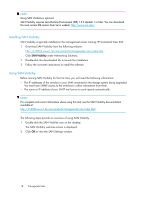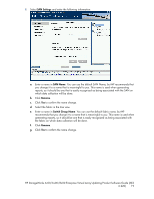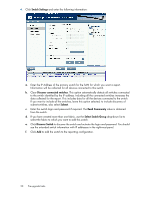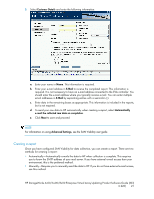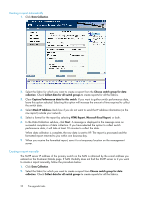HP 6100 HP StorageWorks 4x00/6x00/8x00 Enterprise Virtual Array Updating Produ - Page 23
Reading the report, Capture Performance data, Mask IP Address, HTML Report, Microsoft Excel Report
 |
View all HP 6100 manuals
Add to My Manuals
Save this manual to your list of manuals |
Page 23 highlights
3. Clear Capture Performance data. If you want to gather switch performance data, leave this option selected. Selecting this option will increase the amount of time required to collect the switch data. 4. Select Mask IP Address check box if you do not want to send the IP address information (in the raw report) outside your network. 5. Select a format for the report by selecting HTML Report or Microsoft Excel Report check box. 6. Click Start Data Collection. If you have selected the option to collect switch performance data, it will take at least 10 minutes to collect the data. 7. Select Launch Default Mail Client. The location of the report is displayed. 8. Manually attach the raw report created with subject line: "HP StorageWorks Essentials SAN Visibility Report Request". Send the report to the following e-mail address: [email protected]. An automated email response is mailed back confirming the receipt of the raw data file. The report will be processed and the formatted report returned to you within one business day. 9. When you receive the formatted report, save it to a temporary location on the management server. A sample report is shown in Figure 5. Figure 5 Sample SAN Visibility report . Reading the report 1. Save the attached file (.hppr file) to a preferred location. Do not change the file extension. 2. Double-click the saved file to extract the processed report. The processed report is extracted and stored at: \ExtractedProcessReports\\. 3. Navigate to the saved location and double-click the index.html file to open the report in your browser. 4. In the left navigation pane, click High Level Fabric Summary. The High Level Fabric Summary window opens. See Figure 5. HP StorageWorks 4x00/6x00/8x00 Enterprise Virtual Array Updating Product Software Guide (XCS 6.220) 23