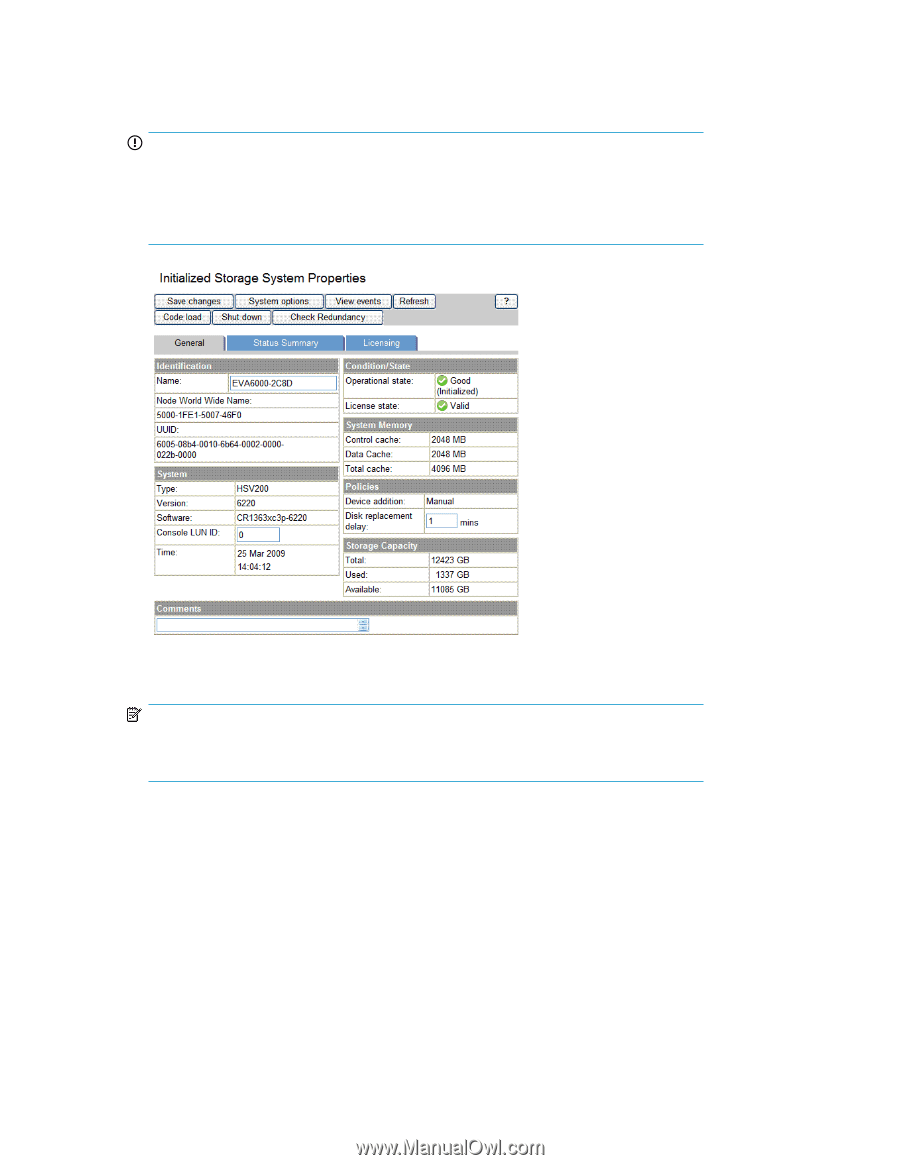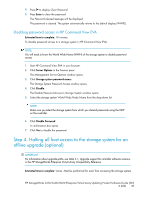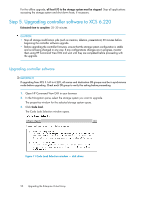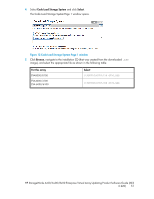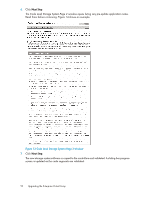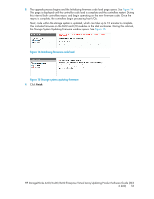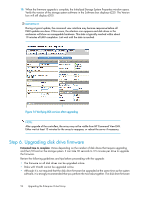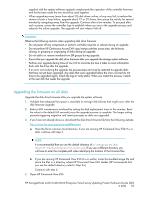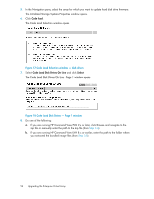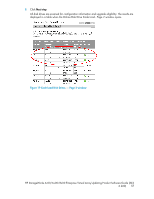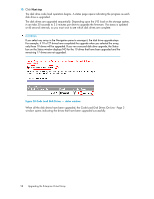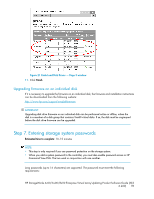HP 6100 HP StorageWorks 4x00/6x00/8x00 Enterprise Virtual Array Updating Produ - Page 54
Step 6. Upgrading disk drive firmware, Verifying XCS version after upgrading - reviews
 |
View all HP 6100 manuals
Add to My Manuals
Save this manual to your list of manuals |
Page 54 highlights
10. When the firmware upgrade is complete, the Initialized Storage System Properties window opens. Verify the version of the storage system software in the Software box displays 6220. The Version box will still display 6200. IMPORTANT: During a typical update, the command view interface may become responsive before all EMU updates are done. If this occurs, the attention icon appears and disk drives in the enclosures will show as unmappable hardware. This state is typically resolved within about 10 minutes of EMU completion. Just wait until the state is resolved. Figure 16 Verifying XCS version after upgrading . NOTE: After upgrade of the controllers, the array may not be visible from HP Command View EVA. Either wait at least 15 minutes for the array to reappear, or reboot the server if necessary. Step 6. Upgrading disk drive firmware Estimated time to complete: Varies depending on the number of disk drives that require upgrading and the I/O load on the storage system. It can take 30 seconds to 3.5 minutes per drive to upgrade the firmware. Review the following guidelines and tips before proceeding with the upgrade: • The firmware on all disk drives can be upgraded online. • Disks with Vraid0 cannot be upgraded online. • Although it is not required that the disk drive firmware be upgraded at the same time as the system software, it is strongly recommended that you perform the two tasks together. The disk drive firmware 54 Upgrading the Enterprise Virtual Array