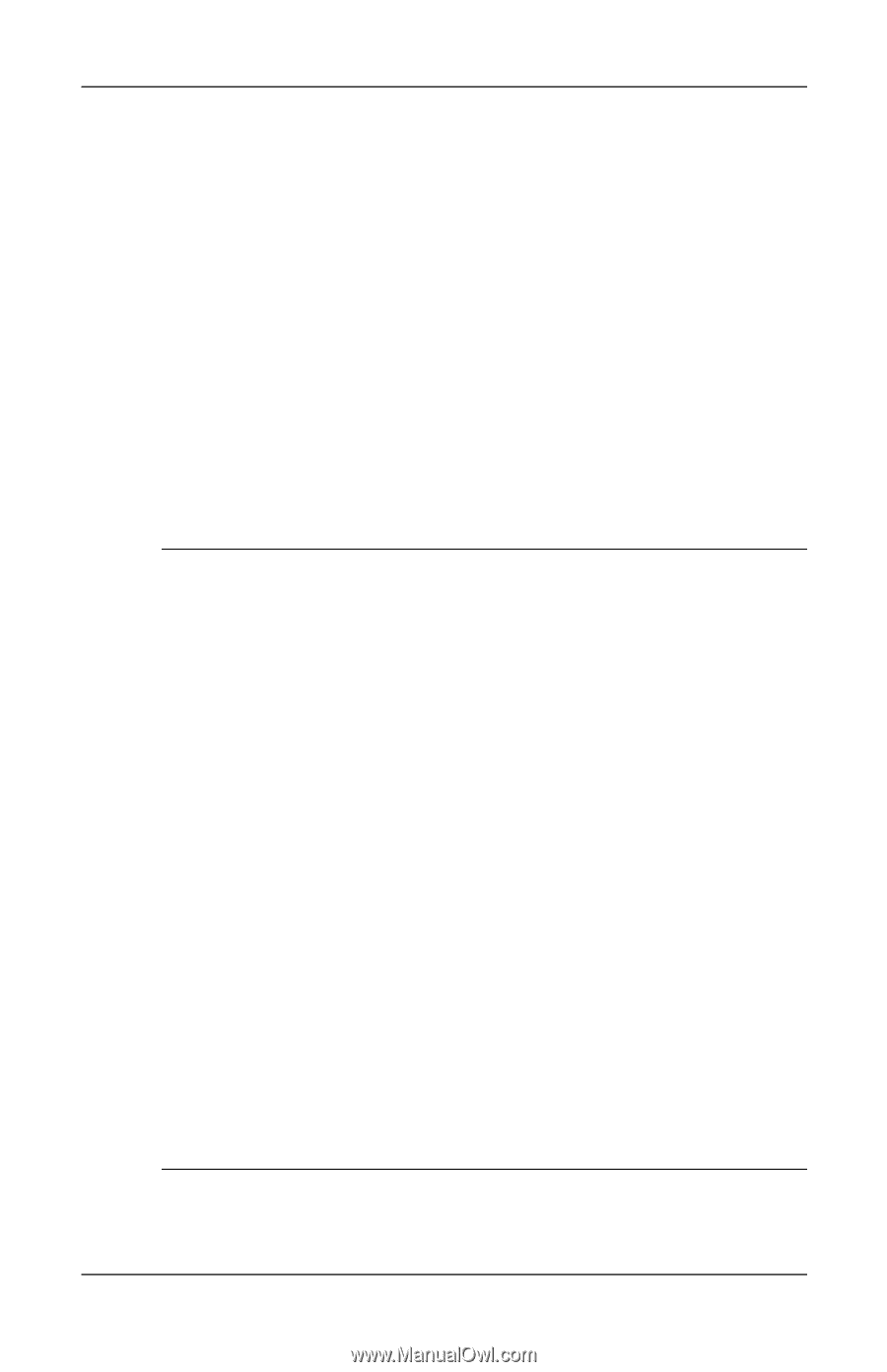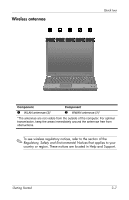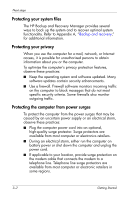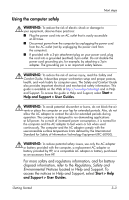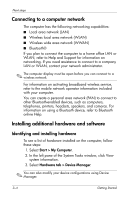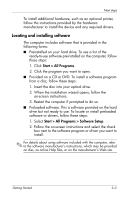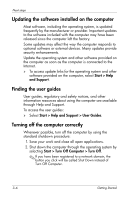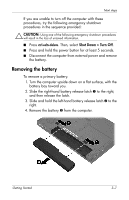HP 6910p HP Business Notebook PC - Getting Started - Windows XP - Enhanced for - Page 24
Connecting to a computer network, Installing additional hardware and software
 |
UPC - 883585172306
View all HP 6910p manuals
Add to My Manuals
Save this manual to your list of manuals |
Page 24 highlights
Next steps Connecting to a computer network The computer has the following networking capabilities: ■ Local area network (LAN) ■ Wireless local area network (WLAN) ■ Wireless wide area network (WWAN) ■ Bluetooth® If you plan to connect the computer to a home office LAN or WLAN, refer to Help and Support for information on networking. If you need assistance to connect to a company LAN or WLAN, contact your network administrator. ✎ The computer display must be open before you can connect to a wireless network. For information on activating broadband wireless service, refer to the mobile network operator information included with your computer. You can create a personal area network (PAN) to connect to other Bluetooth-enabled devices, such as computers, telephones, printers, headsets, speakers, and cameras. For information on using a Bluetooth device, refer to Bluetooth online Help. Installing additional hardware and software Identifying and installing hardware To see a list of hardware installed on the computer, follow these steps: 1. Select Start > My Computer. 2. In the left pane of the System Tasks window, click View system information. 3. Select Hardware tab > Device Manager. ✎ You can also modify your device configurations using Device Manager. 3-4 Getting Started