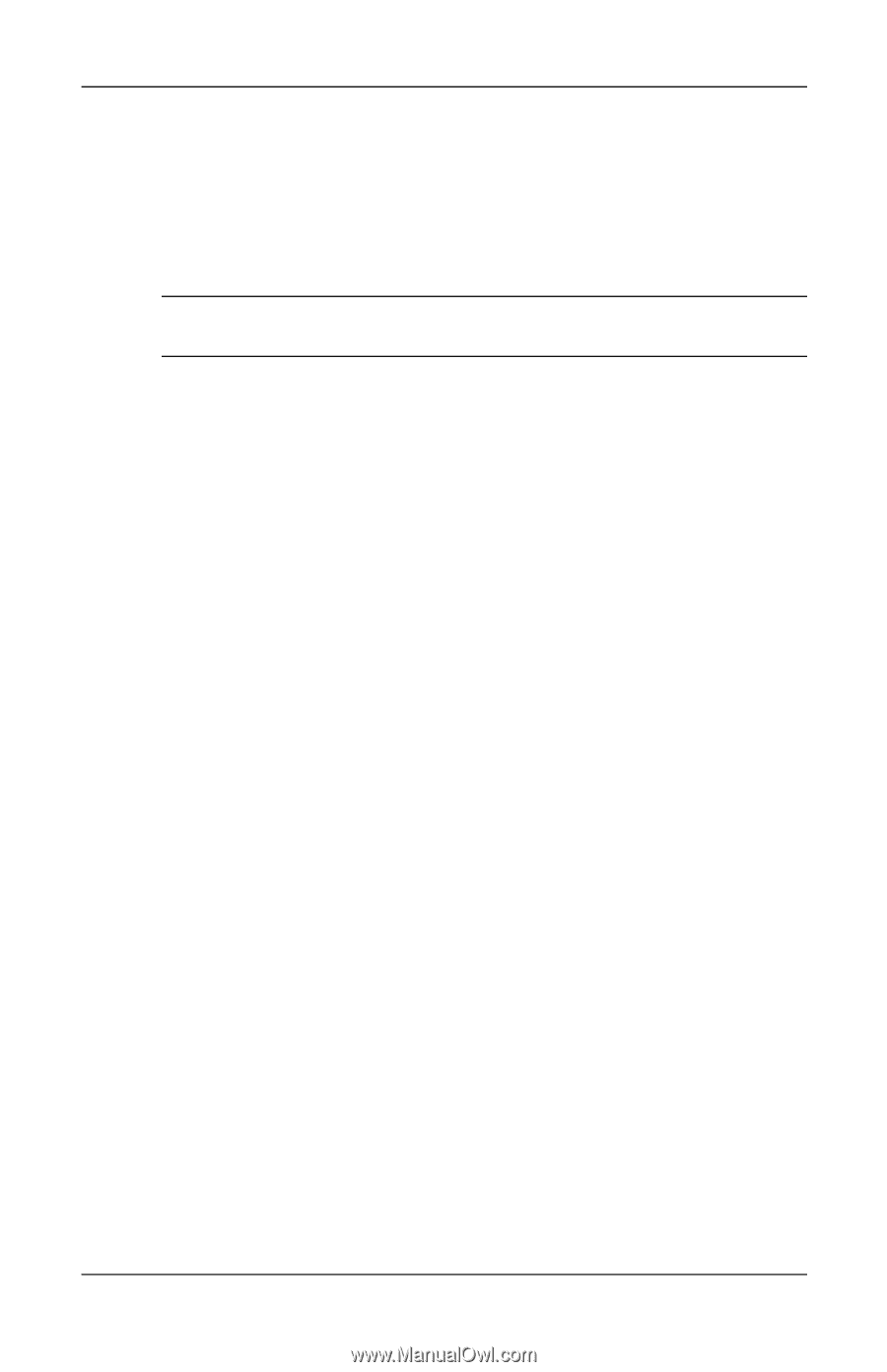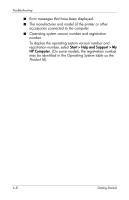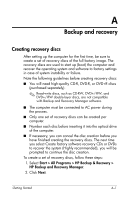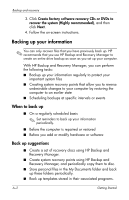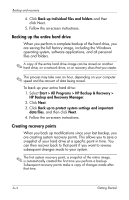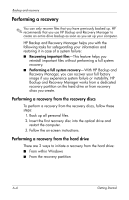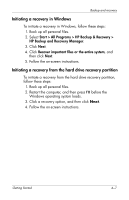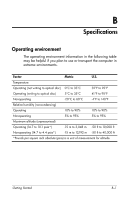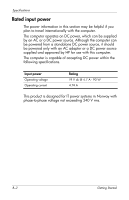HP 6910p HP Business Notebook PC - Getting Started - Windows XP - Enhanced for - Page 41
Scheduling backups - docking station
 |
UPC - 883585172306
View all HP 6910p manuals
Add to My Manuals
Save this manual to your list of manuals |
Page 41 highlights
Backup and recovery HP recommends that you create recovery points at the following times: ■ Before you add or extensively modify software or hardware ■ Periodically, whenever the system is performing optimally ✎ Recovering to an earlier recovery point does not affect data files or e-mails created since that recovery point. To create a system recovery point: 1. Select Start > All Programs > HP Backup & Recovery > HP Backup and Recovery Manager. 2. Click Next. 3. Click Back up to protect system settings and important data files, and then click Next. 4. Click Create or manage Recovery Points, and then click Next. 5. Follow the on-screen instructions. Scheduling backups Use HP Backup Scheduler to schedule backups for the entire system, for recovery points, or for specific files and folders. With this tool, you can schedule backups at specific intervals (daily, weekly, or monthly) or at specific events, such as system restart or when you dock to an optional docking station. To schedule backups: 1. Select Start > All Programs > HP Backup & Recovery > HP Backup Scheduler. 2. Follow the on-screen instructions. Getting Started A-5