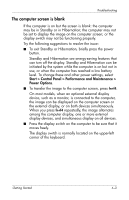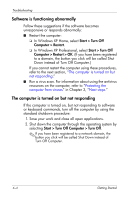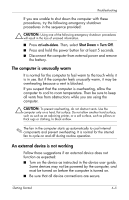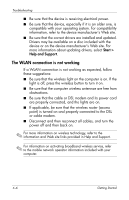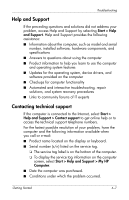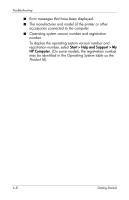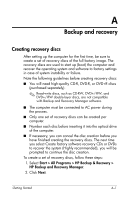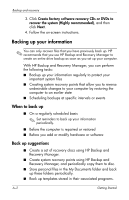HP 6910p HP Business Notebook PC - Getting Started - Windows XP - Enhanced for - Page 34
The WLAN connection is not working, Start >, Help and Support
 |
UPC - 883585172306
View all HP 6910p manuals
Add to My Manuals
Save this manual to your list of manuals |
Page 34 highlights
Troubleshooting ■ Be sure that the device is receiving electrical power. ■ Be sure that the device, especially if it is an older one, is compatible with your operating system. For compatibility information, refer to the device manufacturer's Web site. ■ Be sure that the correct drivers are installed and updated. Drivers may be available on a disc included with the device or on the device manufacturer's Web site. For more information about updating drivers, select Start > Help and Support. The WLAN connection is not working If a WLAN connection is not working as expected, follow these suggestions: ■ Be sure that the wireless light on the computer is on. If the light is off, press the wireless button to turn it on. ■ Be sure that the computer wireless antennae are free from obstructions. ■ Be sure that the cable or DSL modem and its power cord are properly connected, and the lights are on. ■ If applicable, be sure that the wireless router (access point) is turned on and properly connected to the DSL or cable modem. ■ Disconnect and then reconnect all cables, and turn the power off and then back on. ✎ For more information on wireless technology, refer to the information and Web site links provided in Help and Support. ✎ For information on activating broadband wireless service, refer to the mobile network operator information included with your computer. 4-6 Getting Started