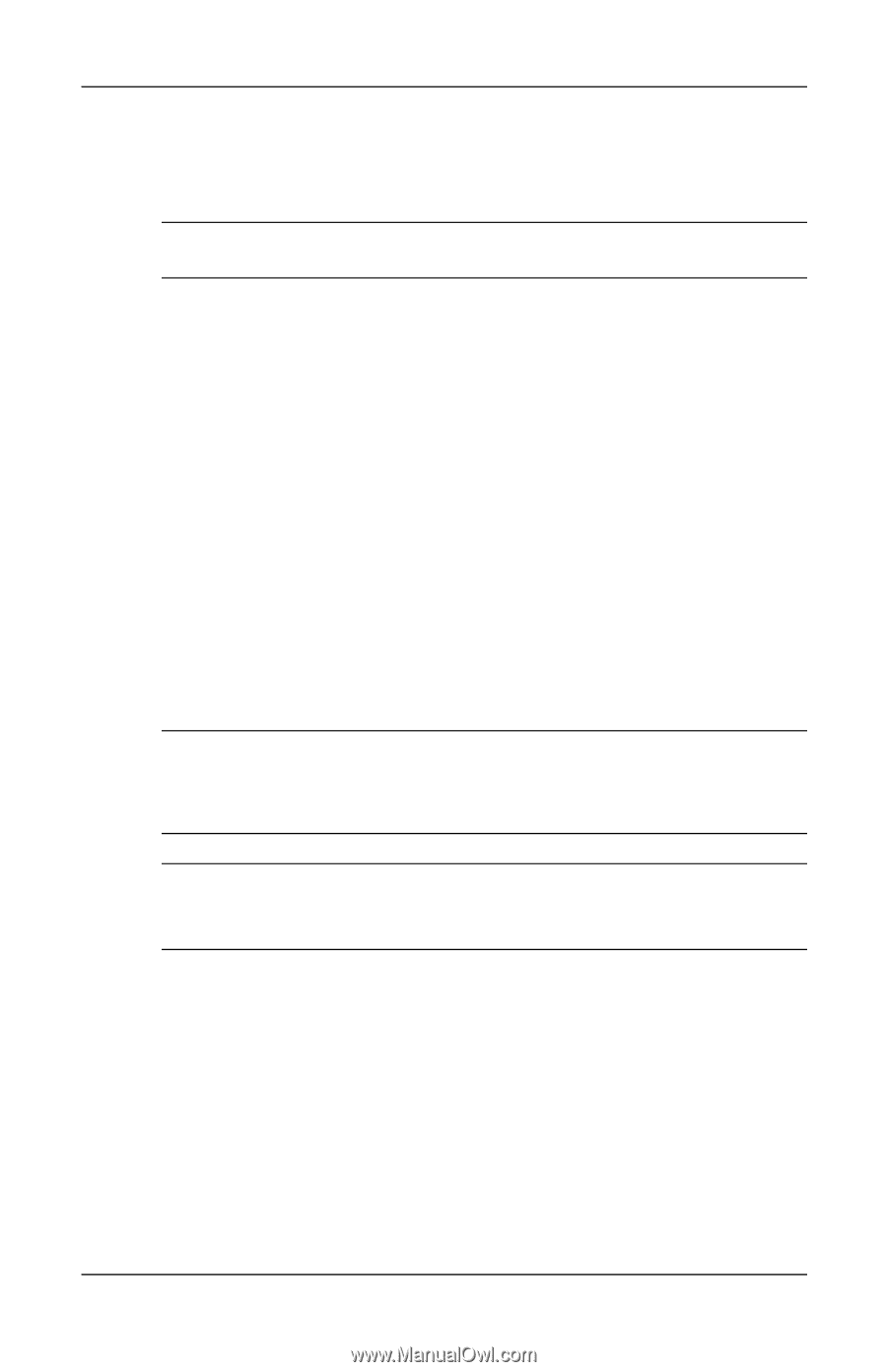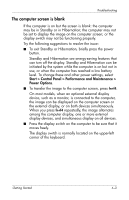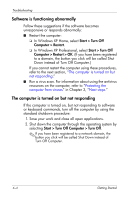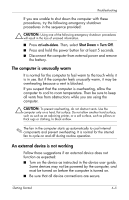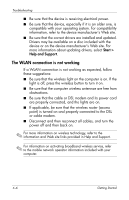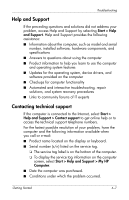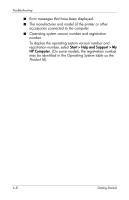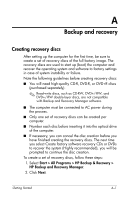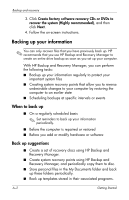HP 6910p HP Business Notebook PC - Getting Started - Windows XP - Enhanced for - Page 33
The computer is unusually warm, An external device is not working - fan always on
 |
UPC - 883585172306
View all HP 6910p manuals
Add to My Manuals
Save this manual to your list of manuals |
Page 33 highlights
Troubleshooting If you are unable to shut down the computer with these procedures, try the following emergency shutdown procedures in the sequence provided: Ä CAUTION: Using one of the following emergency shutdown procedures will result in the loss of unsaved information. ■ Press ctrl+alt+delete. Then, select Shut Down > Turn Off. ■ Press and hold the power button for at least 5 seconds. ■ Disconnect the computer from external power and remove the battery. The computer is unusually warm It is normal for the computer to feel warm to the touch while it is in use. But if the computer feels unusually warm, it may be overheating because a vent is blocked. If you suspect that the computer is overheating, allow the computer to cool to room temperature. Then be sure to keep all vents free from obstructions while you are using the computer. Ä CAUTION: To prevent overheating, do not obstruct vents. Use the computer only on a hard, flat surface. Do not allow another hard surface, such as such as an adjoining printer, or a soft surface, such as pillows or thick rugs or clothing, to block airflow. ✎ The fan in the computer starts up automatically to cool internal components and prevent overheating. It is normal for the internal fan to cycle on and off during routine operation. An external device is not working Follow these suggestions if an external device does not function as expected: ■ Turn on the device as instructed in the device user guide. Some devices may not be powered by the computer, and must be turned on before the computer is turned on. ■ Be sure that all device connections are secure. Getting Started 4-5