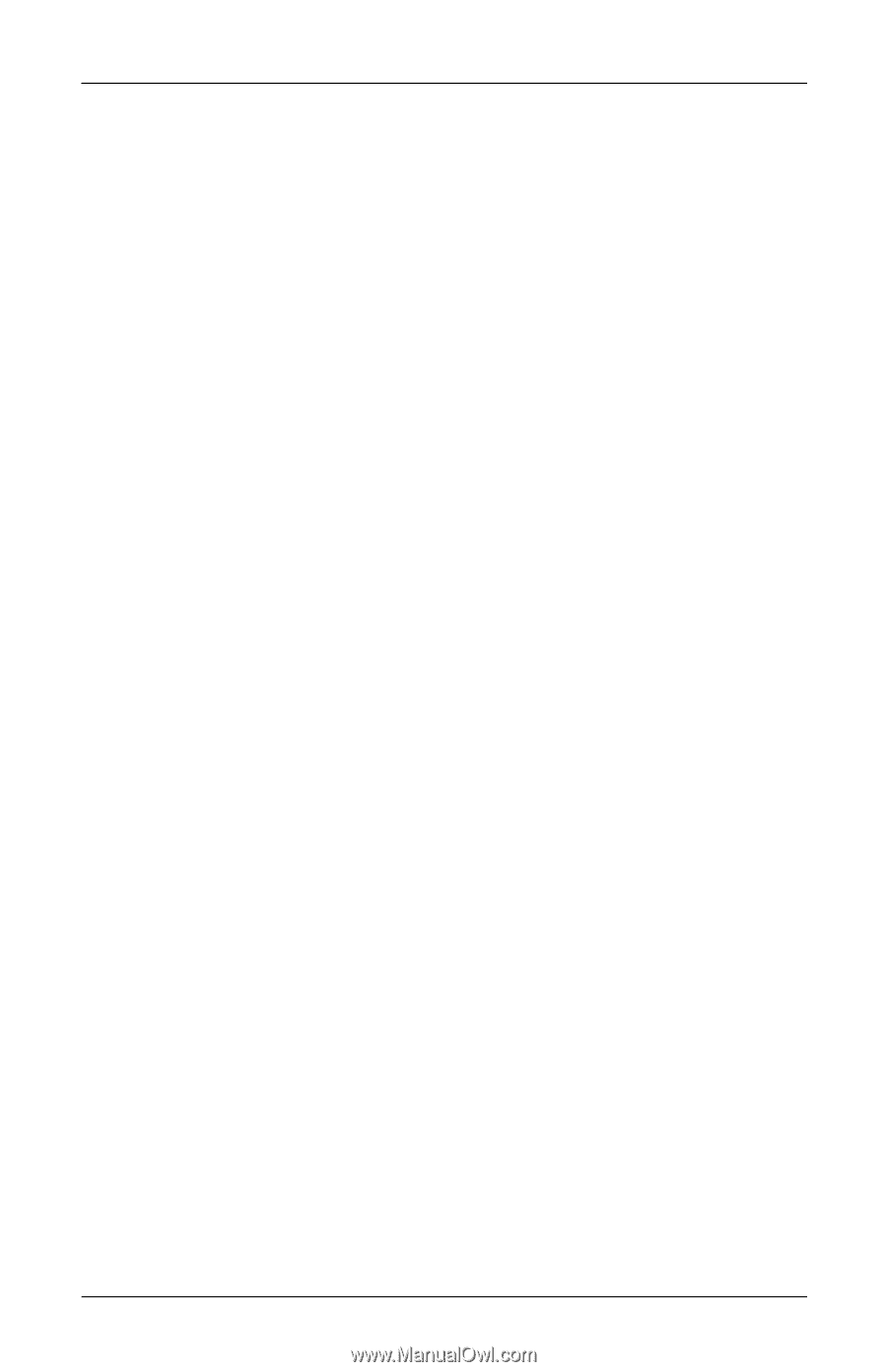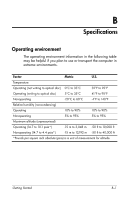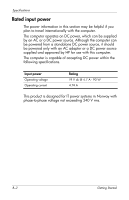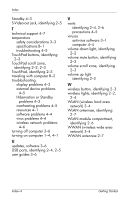HP 6910p HP Business Notebook PC - Getting Started - Windows XP - Enhanced for - Page 50
Hibernation or Standby, USB ports, identifying
 |
UPC - 883585172306
View all HP 6910p manuals
Add to My Manuals
Save this manual to your list of manuals |
Page 50 highlights
Index Standby 4-3 S-Video-out jack, identifying 2-5 T technical support 4-7 temperature safety considerations 3-3 specifications B-1 troubleshooting 4-5 TouchPad buttons, identifying 2-3 TouchPad scroll zone, identifying 2-2, 2-3 TouchPad, identifying 2-3 traveling with computer B-2 troubleshooting display problems 4-3 external device problems 4-5 Hibernation or Standby problems 4-3 overheating problems 4-5 resources 4-1 software problems 4-4 virus problems 4-4 wireless network problems 4-6 turning off computer 3-6 turning on computer 1-4, 4-1 U updates, software 3-6 USB ports, identifying 2-4, 2-5 user guides 3-6 V vents identifying 2-4, 2-6 precautions 4-5 viruses antivirus software 3-1 computer 4-4 volume down light, identifying 2-2 volume mute button, identifying 2-3 volume scroll zone, identifying 2-3 volume up light identifying 2-2 W wireless button, identifying 2-3 wireless lights, identifying 2-2, 2-4 WLAN (wireless local area network) 3-4 WLAN antennae, identifying 2-7 WLAN module compartment, identifying 2-6 WWAN (wireless wide area network) 3-4 WWAN antennae 2-7 Index-4 Getting Started