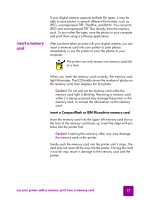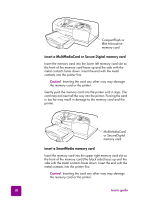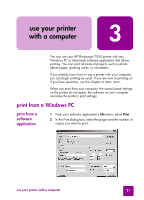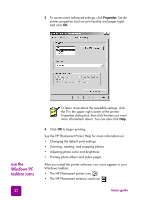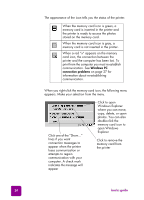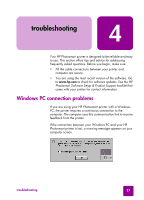HP 7550 HP Photosmart 7550 Series printer - (English) Reference Guide - Page 26
use the Windows PC taskbar icons, The HP Photosmart printer icon - photosmart installation
 |
UPC - 844844844303
View all HP 7550 manuals
Add to My Manuals
Save this manual to your list of manuals |
Page 26 highlights
3 To access more advanced settings, click Properties. Set the printer properties (such as print quality and paper type) and click OK. use the Windows PC taskbar icons 22 To learn more about the available settings, click the ? in the upper right corner of the printer Properties dialog box, then click the item you want more information about. You can also click Help. 4 Click OK to begin printing. See the HP Photosmart Printer Help for more information on: • Changing the default print settings • Zooming, rotating, and cropping photos • Adjusting photo color and brightness • Printing photo album and index pages After you install the printer software, two icons appear in your Windows taskbar: • The HP Photosmart printer icon • The HP Photosmart memory card icon basics guide