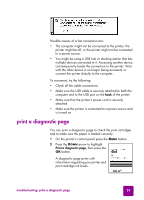HP 7550 HP Photosmart 7550 Series printer - (English) Reference Guide - Page 38
Windows PC only, Remove, HP Photosmart software, Software Setup &, Product Support, Software - installation
 |
UPC - 844844844303
View all HP 7550 manuals
Add to My Manuals
Save this manual to your list of manuals |
Page 38 highlights
Problem Possible cause Solution Windows PC only When I connected a USB cable between the printer and my computer, the New Hardware Wizard appeared once, but the printer did not install completely. Now the New Hardware Wizard will not appear again. Installation was not completed, it was cancelled, or there was an error. Try the following: 1 Disconnect the USB cable from your computer. 2 Unplug the power cord from the printer, then plug it in again. 3 Uninstall the printer software. Insert the printer software CD into your computer, click Remove HP Photosmart software, then follow the instructions on your computer screen. 4 When the uninstall is completed, restart your computer. 5 Reconnect the USB cable to your computer. Make sure the cable is securely attached to the USB port on the back of the printer. 6 Reinstall the printer software. For instructions, see the Software Setup & Product Support booklet. Windows PC only When I connect a USB cable between the printer and my computer, an UNKNOWN DEVICE message appears. Static electricity has built up in the cable between your computer and printer. OR You may have a defective USB cable. OR Your USB cable may not be connected properly. OR The software could not identify the printer; the printerUSB connection may be defective. Try the following: 1 Disconnect the USB cable from your printer. 2 Disconnect the power cord from the printer. 3 Wait approximately 10 seconds. 4 Plug the power cord back into the printer. 5 Plug the USB cable back into the port on the back of the printer. 6 If UNKNOWN DEVICE continues to appear in the New Hardware Wizard, check www.hp.com for updates or contact HP Support and Services. For contact information, see the Software Setup & Product Support booklet that came with your printer. 34 basics guide