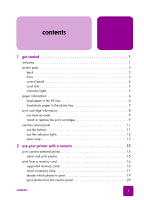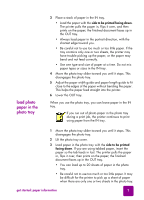HP 7550 HP Photosmart 7550 Series printer - (English) Reference Guide - Page 6
printer parts, back - photosmart power cord
 |
UPC - 844844844303
View all HP 7550 manuals
Add to My Manuals
Save this manual to your list of manuals |
Page 6 highlights
printer parts back view the hp photosmart printer help • Windows PC: From the Start menu, choose Programs, Hewlett-Packard, Photosmart 130, 230, 7150, 7345, 7350, 7550, and HP Photo & Imaging Director. From the HP Photo & Imaging Director, click Help. • Macintosh: Insert the HP Photosmart CD. In the User Docs folder, select your language, then click the photosmart 7550.html file. print the hp photosmart printer help • Windows PC: Click Print in the top navigation bar of the HP Photosmart Printer Help window. • Macintosh: Click in the frame you want to print. From the File menu, select Print, or click Print in the top navigation bar of the browser. USB port Use this port to connect the printer to your computer Power cord connection Use this to connect the power cord included with the printer Rear access door Remove this door to clear a paper jam 2 basics guide