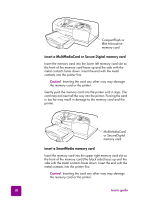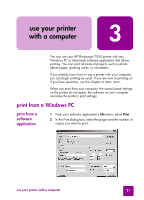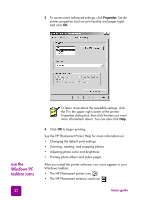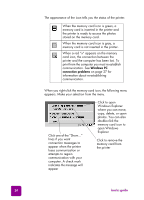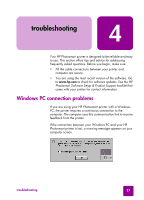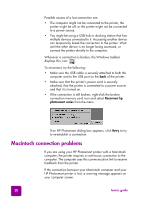HP 7550 HP Photosmart 7550 Series printer - (English) Reference Guide - Page 27
hp photosmart printer icon, Select the HP Photosmart - photosmart and windows 7
 |
UPC - 844844844303
View all HP 7550 manuals
Add to My Manuals
Save this manual to your list of manuals |
Page 27 highlights
These icons help you perform a variety of tasks. Printer icon Memory card icon hp photosmart printer icon Use the printer icon to access the printer Properties dialog box, select a default printer, or access the HP Photosmart Toolbox. • When you click the printer icon, the printer Properties dialog box appears. • When you right-click the printer icon, the following menu appears. Make your selection from the menu. Click to close the menu and remove the printer icon from the taskbar. To close the menu without removing the printer icon from the taskbar, click anywhere outside the menu Click to open the printer Properties dialog box Click to open the HP Photosmart Toolbox Select the HP Photosmart printer you want to use from the list of installed printers. A check mark indicates the currently selected printer hp photosmart memory card icon Use the memory card icon to determine the status of your printer, access the photos stored on your memory card, and display the connection dialog boxes. use your printer with a computer: print from a Windows PC 23