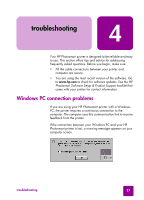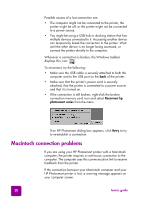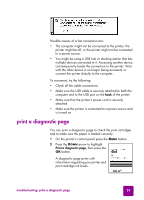HP 7550 HP Photosmart 7550 Series printer - (English) Reference Guide - Page 35
Problem, Possible cause, Solution, Windows PC, Remove, HP Photosmart software, Macintosh, Uninstall - photosmart for windows 7
 |
UPC - 844844844303
View all HP 7550 manuals
Add to My Manuals
Save this manual to your list of manuals |
Page 35 highlights
Problem Possible cause Solution When I connect a USB cable between the printer and my computer, I get an error saying YOU HAVE CONNECTED YOUR COMPUTER TO THE PRINTER'S FRONT USB PORT. You have connected your computer to the camera port on the front of the printer. This port should only be used to connect an HP direct-printing digital camera to the printer. Try connecting the USB cable to the USB port on the back of the printer. If you were installing the printer software when you received the error message, try the following: Windows PC 1 Uninstall the printer software. Insert the printer software CD into your computer, click Remove HP Photosmart software, then follow the instructions on your computer screen. 2 When the uninstall is complete, restart your computer. 3 Connect the USB cable to the USB port on the back of the printer. 4 Reinstall the printer software. For instructions, see the Software Setup & Product Support booklet. Macintosh 1 Uninstall the printer software. Insert the printer software CD into your computer, select Uninstall from the Installer, then follow the instructions on your computer screen. 2 When the uninstall is complete, restart your computer. 3 Connect the USB cable to the USB port on the back of the printer. 4 Reinstall the printer software. For instructions, see the Software Setup & Product Support booklet. troubleshooting: USB connection problems 31