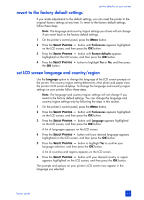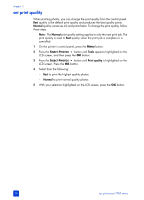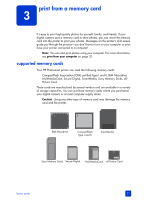HP 7760 HP Photosmart 7700 series - (English) Basics Guide - Page 22
set paper detection, unmark camera-selected photos - photosmart printer help
 |
UPC - 844844844303
View all HP 7760 manuals
Add to My Manuals
Save this manual to your list of manuals |
Page 22 highlights
chapter 2 set paper detection The printer automatically detects the paper size and type by scanning the paper in the In tray or the photo tray. You can set the printer to ask for the paper size and type each time you print by turning the paper detection sensor off. By default, this option is set to On. Note: The printer does not automatically detect the paper type and size when borderless printing is turned on. For more information, see set borderless printing on page 17. Note: The Paper detection setting applies to print jobs that you start from the printer's control panel. If you want the printer to use its auto sensors when you start print jobs from your computer, select Automatic as the paper type in the printer preferences dialog box. For more information, see the HP Photosmart Printer Help. 1 On the printer's control panel, press the MENU button. 2 Press the SELECT PHOTOS button until Preferences appears highlighted on the LCD screen, and then press the OK button. 3 Press the SELECT PHOTOS button until Paper detect appears highlighted on the LCD screen, and then press the OK button. 4 Press the SELECT PHOTOS the OK button. button to highlight On or Off, and then press unmark camera-selected photos After printing camera-selected photos from your printer, a message appears on the LCD screen asking if you want to unmark the photos. You can change this setting so that the printer will automatically unmark your photos, never unmark your photos, or ask if you want to unmark your photos. 1 On the printer's control panel, press the MENU button. 2 Press the SELECT PHOTOS button until Preferences appears highlighted on the LCD screen, and then press the OK button. 3 Press the SELECT PHOTOS button until Camera selections appears highlighted on the LCD screen, and then press the OK button. 4 Select from the following: - Always if you want the printer to unmark the camera-selected photos after printing - Never if you want the printer to leave the camera-selected photos marked after printing - Ask if you want the printer to ask each time after you print cameraselected photos 5 With your selection highlighted on the LCD screen, press the OK button. 18 hp photosmart 7700 series