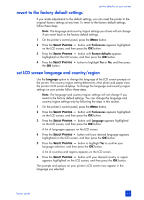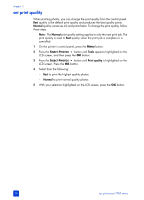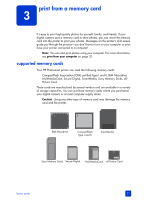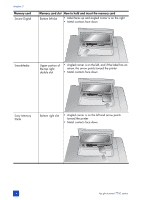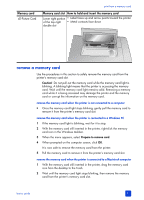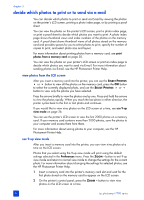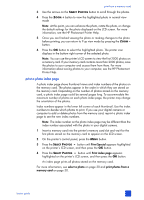HP 7760 HP Photosmart 7700 series - (English) Basics Guide - Page 27
Memory card, Memory card slot, How to hold and insert the memory card
 |
UPC - 844844844303
View all HP 7760 manuals
Add to My Manuals
Save this manual to your list of manuals |
Page 27 highlights
Memory card CompactFlash Type I or II print from a memory card Note: If you have camera-selected photos stored on the memory card, a message appears on the LCD screen asking if you want to print the cameraselected photos. For more information, see print camera-selected photos on page 31 and unmark camera-selected photos on page 18. Memory card slot How to hold and insert the memory card Top left slot • Front label faces up, and if the label has an arrow, the arrow points toward the printer • Pinholes insert into the printer first IBM Microdrive Top left slot • Front label faces up, and if the label has an arrow, the arrow points toward the printer • Pinholes insert into the printer first MultiMediaCard Bottom left slot • Label faces up, angled corner is on the right, and arrow points toward the printer • Metal contacts face down basics guide 23