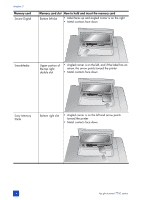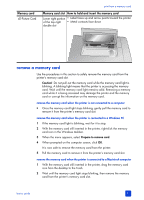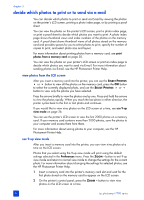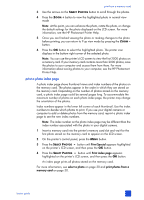HP 7760 HP Photosmart 7700 series - (English) Basics Guide - Page 33
scan a proof sheet
 |
UPC - 844844844303
View all HP 7760 manuals
Add to My Manuals
Save this manual to your list of manuals |
Page 33 highlights
print from a memory card Once the proof sheet has printed, you can mark the proof sheet to indicate the photos you want to print, the size of the photos, and the number of photo copies you want to print. You can then scan the proof sheet into the printer, and the printer will print the selected photos to your specifications. For more information about how to select photos on a proof sheet then scan it into the printer, see the next section. scan a proof sheet After you print a proof sheet, you can use it to print specific photos from your memory card. 1 Select the photos you want to print by filling in the circle below each photo with a dark pen. 2 Select only one choice each in the number of copies section and the layout section. Note: If you make more than one selection in either of these sections, an error appears on the LCD screen, and you will need to print a new proof sheet and start over. 3 Make sure that the memory card is inserted in the memory card slot on the printer's control panel. 4 On the printer's control panel, press the MENU button. 5 Press the SELECT PHOTOS button until Print special appears highlighted on the printer's LCD screen, and then press the OK button. 6 Press the SELECT PHOTOS button until Scan proof sheet appears highlighted on the printer's LCD screen, and then press the OK button. A message appears on the LCD screen instructing you how to insert the proof sheet. 7 Load the proof sheet in the In tray with the printed side facing down and the top of the page facing toward the printer. 8 Press the OK button to start the scanning process. After the proof sheet is scanned, a message appears on the LCD screen prompting you to load the correct paper for the print job. 9 Load the correct paper for printing your photos in the In tray, and then press the OK button to print the photos that you selected. Note: The printer can only scan one proof sheet at a time. Repeat steps 1- 9for each proof sheet you want to scan. basics guide 29