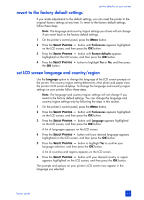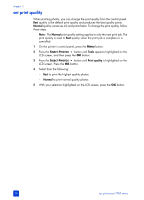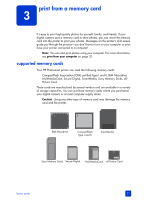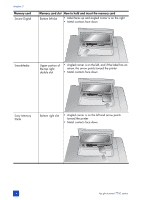HP 7760 HP Photosmart 7700 series - (English) Basics Guide - Page 23
revert to the factory default settings, set LCD screen language and country/region
 |
UPC - 844844844303
View all HP 7760 manuals
Add to My Manuals
Save this manual to your list of manuals |
Page 23 highlights
revert to the factory default settings set the defaults on your printer If you made adjustments to the default settings, you can reset the printer to the original factory settings at any time. To revert to the factory default settings, follow these steps. Note: The language and country/region settings you chose will not change if you revert back to the factory default settings. 1 On the printer's control panel, press the MENU button. 2 Press the SELECT PHOTOS button until Preferences appears highlighted on the LCD screen, and then press the OK button. 3 Press the SELECT PHOTOS button until Restore defaults appears highlighted on the LCD screen, and then press the OK button. 4 Press the SELECT PHOTOS the OK button. button to highlight Yes or No, and then press set LCD screen language and country/region Use the Language option to change the language of the LCD screen prompts on the printer. The country/region setting determines what photo and paper sizes the printer's LCD screen displays. To change the language and country/region settings on your printer, follow these steps. Note: The language and country/region settings will not change if you revert to the factory default settings. You can change the language and country/region settings only by following the steps in this section. 1 On the printer's control panel, press the MENU button. 2 Press the SELECT PHOTOS button until Preferences appears highlighted on the LCD screen, and then press the OK button. 3 Press the SELECT PHOTOS button until Language appears highlighted on the LCD screen, and then press the OK button. A list of languages appears on the LCD screen. 4 Press the SELECT PHOTOS button until your desired language appears highlighted on the LCD screen, and then press the OK button. 5 Press the SELECT PHOTOS button to highlight Yes to confirm your language selection, and then press the OK button. A list of countries and regions appears on the LCD screen. 6 Press the SELECT PHOTOS button until your desired country or region appears highlighted on the LCD screen, and then press the OK button. The prompts and options on your printer's LCD screen now appear in the language you selected. basics guide 19