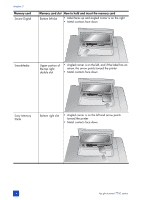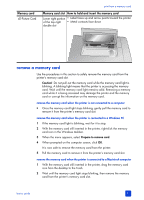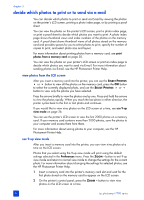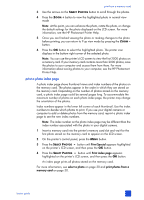HP 7760 HP Photosmart 7700 series - (English) Basics Guide - Page 32
print a proof sheet
 |
UPC - 844844844303
View all HP 7760 manuals
Add to My Manuals
Save this manual to your list of manuals |
Page 32 highlights
chapter 3 print a proof sheet A proof sheet, which may be several pages long, shows thumbnail views of all the photos stored on the memory card. A proof sheet is different than a photo index page because it provides spaces for you to select photos to print, specify the number of copies to print, and select the photo size and layout. It is a simple and convenient way to make prints directly from a memory card. You can use the photo number on the proof sheet to select which photos to print. The photo number on the proof sheet may be different than the photo number associated with the photo in your digital camera. If you add or delete photos from your memory card, reprint the proof sheet to see the new photo numbers. 1 Insert a memory card into the printer's memory card slot and wait for the first photo stored on the memory card to appear on the LCD screen. 2 Load several sheets of plain paper in the printer's In tray. 3 On the printer's control panel, press the MENU button. 4 Press the SELECT PHOTOS button until Print special appears highlighted on the printer's LCD screen, and then press the OK button. 5 Press the SELECT PHOTOS button until Print proof sheet appears highlighted on the printer's LCD screen, and then press the OK button. 6 Press the SELECT PHOTOS button to select from the following: - New photos-Select to print a proof sheet of any photos that have not previously been printed from the control panel, and then press the OK button - All photos-Select to print a proof sheet of all photos on the memory card, and then press the OK button 7 Press the OK button to print the proof sheet. 28 hp photosmart 7700 series