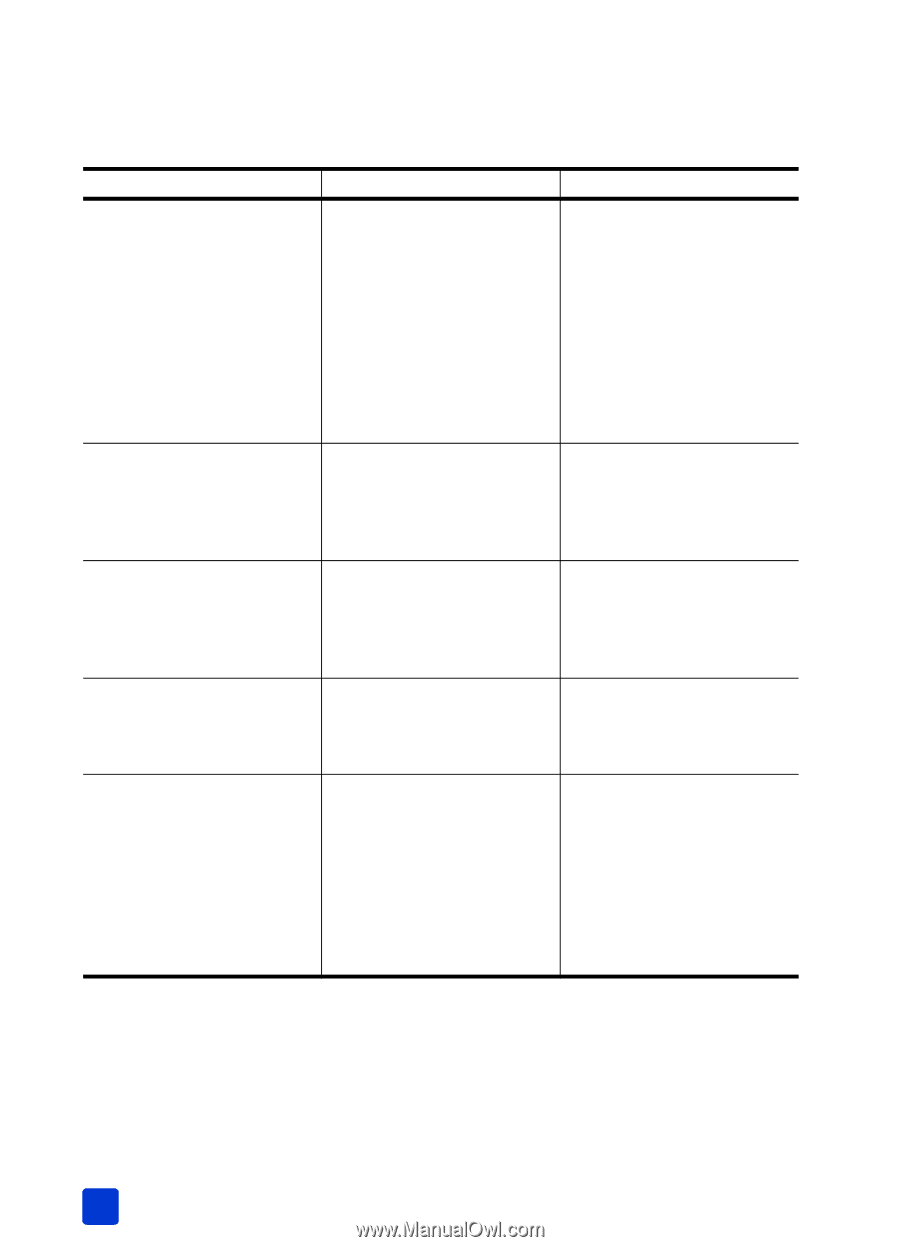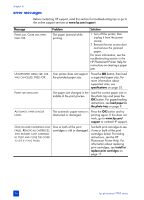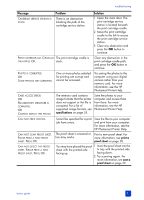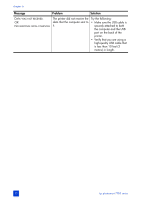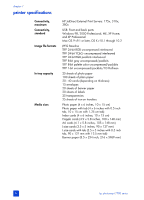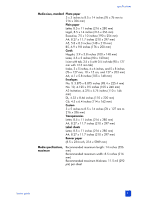HP 7760 HP Photosmart 7700 series - (English) Basics Guide - Page 54
error messages - cartridge
 |
UPC - 844844844303
View all HP 7760 manuals
Add to My Manuals
Save this manual to your list of manuals |
Page 54 highlights
chapter 6 error messages Before contacting HP support, read this section for troubleshooting tips or go to the online support services at www.hp.com/support. Message PAPER JAM. CLEAR JAM THEN PRESS OK. Problem The paper jammed while printing. Solution 1 Turn off the printer, then unplug it from the power source. 2 Remove the rear access door and remove the jammed paper. For more information, see the troubleshooting section in the HP Photosmart Printer Help for instructions on clearing a paper jam. UNSUPPORTED MEDIA SIZE. JOB WAS CANCELLED. PRESS OK. Your printer does not support the provided paper size. Press the OK button, then load a supported paper size. For more information about supported sizes, see specifications on page 53. PAPER SIZE MISMATCH. The paper size changed in the middle of the print process. Load the correct paper size in the photo tray and press the OK button. For paper-loading instructions, see load paper in the photo tray on page 9. AUTOMATIC PAPER SENSOR FAILED. The automatic paper sensor is obstructed or damaged. Press the OK button and try printing again. If this does not work, go to www.hp.com/ support or contact HP support. ONE OR MORE CARTRIDGES HAVE FAILED. REMOVE ALL CARTRIDGES, THEN REINSERT EACH CARTRIDGE BY ITSELF AND CLOSE THE COVER TO SEE IF IT HAS FAILED. One or both of the print cartridges is old or damaged. Test both print cartridges to see if one or both of the print cartridges failed. For testing instructions, see the HP Photosmart Printer Help. For information about replacing print cartridges, see install or replace print cartridges on page 11. 50 hp photosmart 7700 series