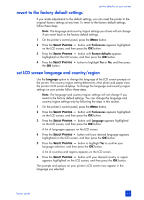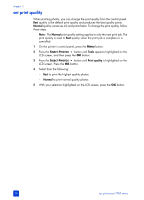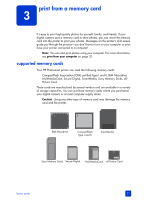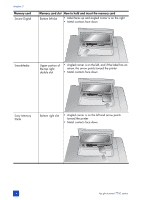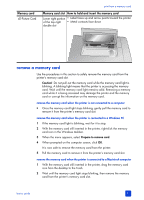HP 7760 HP Photosmart 7700 series - (English) Basics Guide - Page 24
set print quality - ink
 |
UPC - 844844844303
View all HP 7760 manuals
Add to My Manuals
Save this manual to your list of manuals |
Page 24 highlights
chapter 2 set print quality When printing photos, you can change the print quality from the control panel. Best quality is the default print quality and produces the best quality prints. Normal quality conserves ink and prints faster. To change the print quality, follow these steps. Note: The Normal print quality setting applies to only the next print job. The print quality is reset to Best quality when the print job is complete or is cancelled. 1 On the printer's control panel, press the MENU button. 2 Press the SELECT PHOTOS button until Tools appears highlighted on the LCD screen, and then press the OK button. 3 Press the SELECT PHOTOS button until Print quality is highlighted on the LCD screen. Press the OK button. 4 Select from the following: - Best to print the highest quality photos - Normal to print normal quality photos 5 With your selection highlighted on the LCD screen, press the OK button. 20 hp photosmart 7700 series