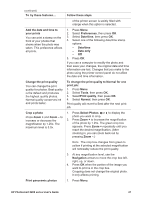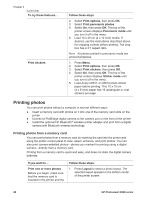HP 8250 User's Guide - Page 28
Selecting photos to print, Deselect all photos
 |
View all HP 8250 manuals
Add to My Manuals
Save this manual to your list of manuals |
Page 28 highlights
Chapter 3 (continued) To decide which photos to print, try one of these options Selecting photos to print and Printing photos. Selecting photos to print You select the photos you want to print by using the printer control panel. If you want to... Follow these steps Select a photo 1. Insert a memory card. Note Instead of inserting a memory card, you can also select photos from an HP iPod that is connected to the front camera port. For more information, see Printing photos from an HP iPod. 2. Press Select Photos or to display the photo you want to select. 3. Press to select the photo. 4. To select additional photos, repeat steps 2 and 3. Note To select multiple copies of the same photo, press multiple times. The number of copies to be printed appears at the bottom of the printer screen. Deselect a photo When you deselect a photo, the printer discards any changes you made to the print settings for that photo. Note Deselecting photos does not delete them from the memory card. 1. Press Select Photos or to display the photo you want to deselect. 2. Press Cancel to deselect the displayed photo for printing. Note If multiple copies of the photo are selected, press Cancel repeatedly until you have removed the desired number of selections. Deselect all photos 1. Press Cancel twice. A message appears on the printer screen asking if you want to deselect all photos. 2. Select Yes, then press OK. Note If multiple copies of the displayed photo are selected, first press Cancel repeatedly until you have removed all selections, and then use the above procedure to deselect all photos. Select photos on a proof sheet 1. Select the photos you want to print by filling in the circle below each photo with a dark pen. 24 HP Photosmart 8200 series