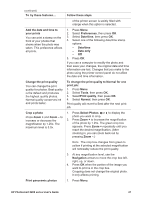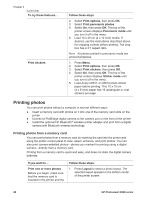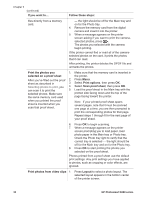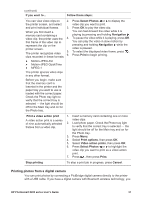HP 8250 User's Guide - Page 35
Printing photos from a digital camera, Follow these steps, Select Photos, Navigation, Print - photosmart bluetooth
 |
View all HP 8250 manuals
Add to My Manuals
Save this manual to your list of manuals |
Page 35 highlights
(continued) If you want to... Follow these steps: You can view video clips on 2. the printer screen, and select and print individual frames. 3. When you first insert a memory card containing a video clip, the printer uses the 4. first frame of the video clip to represent the clip on the printer screen. The printer recognizes video 5. 6. clips recorded in these formats: ● Motion-JPEG AVI ● Motion-JPEG QuickTime ● MPEG-1 The printer ignores video clips in any other format. Before you begin, make sure that the memory card is inserted in the printer and the paper tray you want to use is loaded with the correct paper. Check the Photo tray light to verify that the correct tray is selected - the light should be off for the Main tray and on for the Photo tray. Press Select Photos or to display the video clip you want to print. Press OK to play the video clip. You can fast-forward the video while it is playing by pressing and holding Navigation . To pause the video while it is playing, press OK. You can play the video in slow motion by pressing and holding Navigation while the video is paused. To select the displayed video frame, press . Press Print to begin printing. Print a video action print A video action print is a series of nine automatically selected frames from a video clip. 1. Insert a memory card containing one or more video clips. 2. Load photo paper. Check the Photo tray light to verify that the correct tray is selected - the light should be off for the Main tray and on for the Photo tray. 3. Press Menu. 4. Select Print options, then press OK. 5. Select Video action prints, then press OK. 6. Press Select Photos or to highlight the video clip you want to print as a video action print. 7. Press , then press Print. Stop printing To stop a print job in progress, press Cancel. Printing photos from a digital camera You can print photos by connecting a PictBridge digital camera directly to the printer with a USB cable. If you have a digital camera with Bluetooth wireless technology, you HP Photosmart 8200 series User's Guide 31