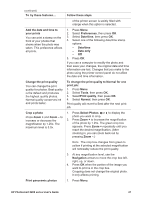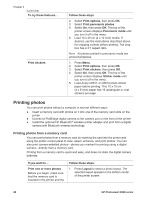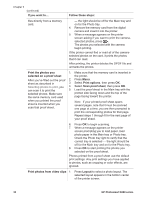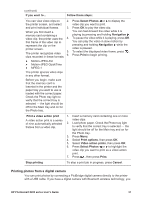HP 8250 User's Guide - Page 31
Crop a photo, To change the print quality to Normal for one - photosmart not printing yellow
 |
View all HP 8250 manuals
Add to My Manuals
Save this manual to your list of manuals |
Page 31 highlights
(continued) To try these features... Add the date and time to your prints You can print a stamp on the front of your photos that shows when the photo was taken. This preference affects all prints. Change the print quality You can change the print quality for photos. Best quality is the default and produces the highest quality photos. Normal quality conserves ink and prints faster. Crop a photo Press Zoom + and Zoom - to increase or decrease the magnification by 1.25x. The maximum level is 5.0x. Print panoramic photos Follow these steps of the printer screen is solidly filled with orange when this option is selected. 1. Press Menu. 2. Select Preferences, then press OK. 3. Select Date/time, then press OK. 4. Select one of the following date/time stamp options: - Date/time - Date only - Off 5. Press OK. If you use a computer to modify the photo and then save your changes, the original date and time information are lost. Changes that you make to the photo using the printer control panel do not affect the date and time information. To change the print quality to Normal for one print job: 1. Press Menu. 2. Select Tools, then press OK. 3. SelectPrint quality, then press OK. 4. Select Normal, then press OK. Print quality will revert to Best after the next print job. 1. Press Select Photos or to display the photo you want to crop. 2. Press Zoom + to increase the magnification of the photo by 1.25x. The green crop box appears. Press Zoom + repeatedly until you reach the desired magnification. (After zooming in, you can zoom back out by pressing Zoom -.) Note The crop box changes from green to yellow if printing at the selected magnification will noticeably reduce the print quality. 3. At any magnification level, use the Navigation arrows to move the crop box left, right, up, or down. 4. Press OK when the portion of the image you want to print is in the crop box. Cropping does not change the original photo. It only affects printing. 1. Press Menu. HP Photosmart 8200 series User's Guide 27