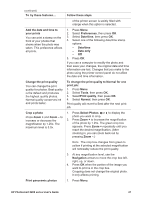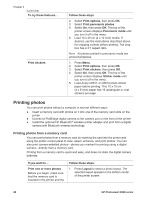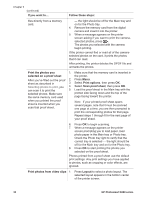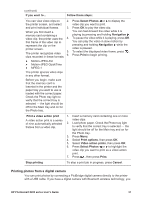HP 8250 User's Guide - Page 33
Print a continuous range of, Print camera-selected
 |
View all HP 8250 manuals
Add to My Manuals
Save this manual to your list of manuals |
Page 33 highlights
(continued) If you want to... Follow these steps: paper tray you want to use is loaded with the correct paper. Check the Photo tray light to verify that the correct tray is selected - the light should be off for the Main tray and on for the Photo tray. 2. Press Select Photos or to display the photo you want to print, then press . 3. Repeat steps 1 and 2 to select more photos, if desired. 4. Press Print. Print all photos on the memory card Before you begin, make sure that the memory card is inserted in the printer and the paper tray you want to use is loaded with the correct paper. Check the Photo tray light to verify that the correct tray is selected - the light should be off for the Main tray and on for the Photo tray. 1. Press Layout to select a photo layout. The selected layout appears in the bottom center of the printer screen. 2. Press Menu. 3. Select Print options, then press OK. 4. Select Print all, then press OK to begin printing all photos on the memory card. Print a continuous range of photos Before you begin, make sure that the memory card is inserted in the printer and the paper tray you want to use is loaded with the correct paper. Check the Photo tray light to verify that the correct tray is selected - the light should be off for the Main tray and on for the Photo tray. 1. Press Layout to select a photo layout. The selected layout is displayed in the bottom center of the printer screen. 2. Press Menu. 3. Select Print options, then press OK. 4. Select Print range, then press OK. 5. Press Select Photos or to navigate to the first photo you want to print, then press OK. The first photo appears on the left of the printer screen. 6. Press Select Photos or to navigate to the last photo you want to print, then press OK. The last photo appears on the right side of the printer screen, and then the selected range of photos begins printing. Print camera-selected 1. Use the digital camera to select the photos photos from a memory card you want to print. For more information, see When you select photos for the documentation that came with the camera. printing using a digital camera, 2. If you select default as the photo layout with the camera creates a Digital the camera, press the Layout button on the Print Order Format (DPOF) printer to select a photo layout. file that identifies the If you select a photo layout other than default selected photos. The printer with the camera, photos print in the camera- can read DPOF 1.0 and 1.1 selected layout regardless of the printer setting. 3. Load photo paper and check the Photo tray light to verify that the correct tray is selected HP Photosmart 8200 series User's Guide 29