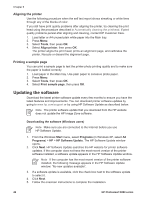HP 8250 User's Guide - Page 53
Troubleshooting, Printer hardware problems
 |
View all HP 8250 manuals
Add to My Manuals
Save this manual to your list of manuals |
Page 53 highlights
7 Troubleshooting The HP Photosmart printer is designed to be reliable and easy to use. This chapter answers frequently asked questions about using the printer and printing without a computer. It contains information about the following topics: ● Printer hardware problems ● Printing problems ● Error messages For additional troubleshooting information, see: ● Software installation troubleshooting: The Quick Start booklet that came with the printer. ● Printer software and printing from a computer troubleshooting: The onscreen HP Photosmart Printer Help. For information about viewing the onscreen HP Photosmart Printer Help, see Welcome. Macintosh users should also check for troubleshooting and readme options on the HP Photosmart Menu in the Dock. Printer hardware problems Before contacting HP Customer Care, read this section for troubleshooting tips or go to the online support services at www.hp.com/support. Note If you want to connect the printer to a computer with a USB cable, HP recommends using a 2.0 full-speed compliant cable 3 meters (10 feet) or less in length to minimize the potential of interference from high electromagnetic fields that may pre-exist in the area around the cable. The Print light is flashing blue but the printer is not printing Solution The printer is busy processing information; wait for it to finish. The Attention light is on Solution ● Check the printer screen for instructions. If a digital camera is connected to the printer, check the camera screen for instructions. If the printer is connected to a computer, check the computer monitor for instructions. ● Turn off the printer, then unplug its power cord. Wait about 10 seconds, then plug it in again. Turn on the printer. If the Attention light stays on after trying the above solutions, go to www.hp.com/ support, or contact HP Customer Care for help. The printer does not find the photos I stored on my memory card Cause The memory card may contain file types the printer cannot read directly from the card. HP Photosmart 8200 series User's Guide 49