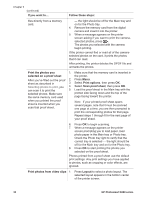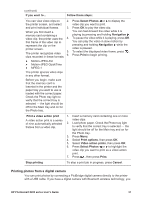HP 8250 User's Guide - Page 39
Getting connected, Connecting to other devices
 |
View all HP 8250 manuals
Add to My Manuals
Save this manual to your list of manuals |
Page 39 highlights
4 Getting connected Use the printer to stay connected to other devices and people. Connecting to other devices This printer offers several ways of connecting to computers or other devices. Each connection type lets you do different things. Connection type and what you need This lets you... Memory cards ● ● A memory card A compatible digital camera memory card Insert the memory card into the appropriate memory card slot on the front of the printer. Print directly from a memory card to the printer. Save photos from a memory card inserted in the printer to a computer where you can enhance or organize them in the HP Image Zone or other software. For more information, see Saving photos to a computer and Printing photos from a memory card. USB ● Print from a computer to the printer. ● A Universal Serial Bus (USB) 2.0 See Printing from a computer. full-speed compliant cable 3 meters ● Save photos from a memory card (10 feet) or less in length. For inserted in the printer to a computer instructions about connecting the where you can enhance or organize printer with a USB cable, see the them in the HP Image Zone or other Quick Start booklet. software. ● A computer with Internet access (to ● Share photos through HP Instant use HP Instant Share). Share. ● Print directly from an HP Photosmart direct-printing digital camera to the printer. For more information, see Printing photos from a digital camera and the camera documentation. PictBridge Print directly from a PictBridgecompatible digital camera to the printer. For more information, see Printing photos from a digital camera and the camera documentation. HP Photosmart 8200 series User's Guide 35