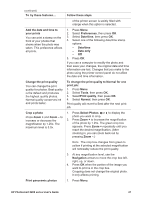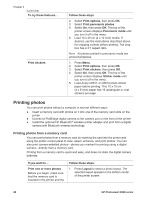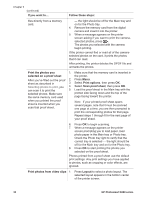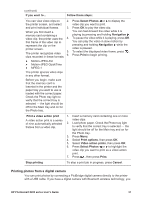HP 8250 User's Guide - Page 32
Printing photos, Printing photos from a memory card - photosmart battery
 |
View all HP 8250 manuals
Add to My Manuals
Save this manual to your list of manuals |
Page 32 highlights
Chapter 3 (continued) To try these features... Print stickers Follow these steps 2. Select Print options, then press OK. 3. Select Print panoramic photos. 4. Select On, then press OK. The top of the printer screen displays Panoramic mode until you turn it off in the menu. 5. Load 10 x 30 cm (4 x 12 inch) media. If desired, use the instructions described above for cropping a photo before printing. The crop box has a 3:1 aspect ratio. Note All photos printed in panoramic mode are printed borderless. 1. Press Menu. 2. Select Print options, then press OK. 3. Select Print stickers, then press OK. 4. Select On, then press OK. The top of the printer screen displays Sticker mode until you turn it off in the menu. 5. Load Avery C6611 or C6612 photo sticker paper before printing. This 10 x 15 cm (4 x 6 inch) paper has 16 rectangular or oval stickers per page. Printing photos You can print photos without a computer in several different ways: ● Insert a memory card with photos on it into one of the memory card slots on the printer ● Connect a PictBridge digital camera to the camera port on the front of the printer ● Install the optional HP Bluetooth® wireless printer adapter and print from a digital camera with Bluetooth wireless technology Printing photos from a memory card You can print photos from a memory card by inserting the card into the printer and using the printer control panel to view, select, enhance, and print photos. You can also print camera-selected photos-photos you marked for printing using a digital camera-directly from a memory card. Printing from a memory card is quick and easy, and does not drain the digital camera batteries. If you want to... Print one or more photos Before you begin, make sure that the memory card is inserted in the printer and the Follow these steps: 1. Press Layout to select a photo layout. The selected layout appears in the bottom center of the printer screen. 28 HP Photosmart 8200 series