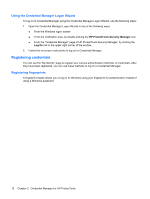HP 8530p HP ProtectTools - Windows Vista and Windows XP - Page 23
Using Single Sign On, Registering a new application, Using automatic registration
 |
UPC - 884962209325
View all HP 8530p manuals
Add to My Manuals
Save this manual to your list of manuals |
Page 23 highlights
5. Select More, and then click Wizard Options. a. If you want this to be the default user name the next time that you log on to the computer, select the Use last user name on next logon check box. b. If you want this logon policy to be the default method, select the Use last policy on next logon check box. 6. Follow the on-screen instructions. If your authentication information is correct, you will be logged on to your Windows account and to Credential Manager. Using Single Sign On Credential Manager has a Single Sign On feature that stores user names and passwords for multiple Internet and Windows programs, and automatically enters logon credentials when you access a registered program. NOTE: Security and privacy are important features of Single Sign On. All credentials are encrypted and are available only after successful logon to Credential Manager. NOTE: You can also configure Single Sign On to validate your authentication credentials with a Java Card, a fingerprint reader, or a token before logging on to a secure site or program. This is particularly useful when logging on to programs or Web sites that contain personal information, such as bank account numbers. For more information, refer to "Configuring Credential Manager settings on page 24." Registering a new application Credential Manager prompts you to register any application that you launch while you are logged on to Credential Manager. You can also register an application manually. Using automatic registration 1. Open an application that requires you to log on. 2. Click the Credential Manager SSO icon in the program or Web site password dialog box. 3. Type your password for the program or Web site, and then click OK. The Credential Manager Single Sign On dialog box opens. 4. Click More and select from the following options: ● Do not use SSO for this site or application. ● Prompt to select account for this application. ● Fill in credentials but do not submit. ● Authenticate user before submitting credentials. ● Show SSO shortcut for this application. 5. Click Yes to complete the registration. General tasks 17