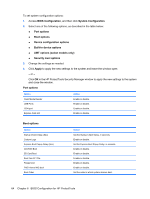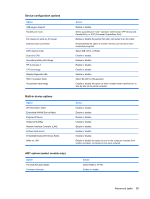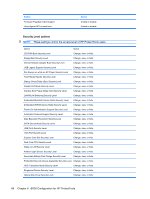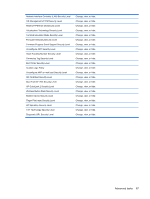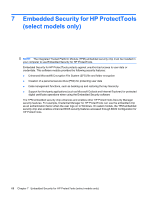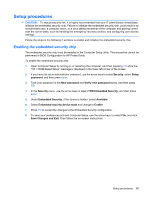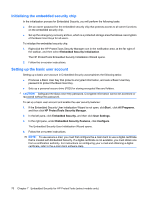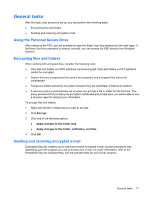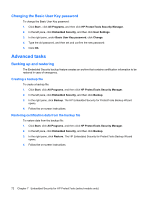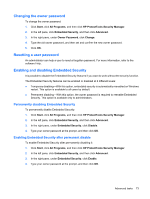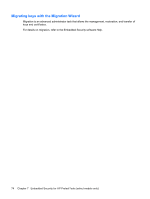HP 8530p HP ProtectTools - Windows Vista and Windows XP - Page 75
Setup procedures, Enabling the embedded security chip, Save Changes and Exit
 |
UPC - 884962209325
View all HP 8530p manuals
Add to My Manuals
Save this manual to your list of manuals |
Page 75 highlights
Setup procedures CAUTION: To reduce security risk, it is highly recommended that your IT administrator immediately initialize the embedded security chip. Failure to initialize the embedded security chip could result in an unauthorized user, a computer worm, or a virus taking ownership of the computer and gaining control over the owner tasks, such as handling the emergency recovery archive, and configuring user access settings. Follow the steps in the following 2 sections to enable and initialize the embedded security chip. Enabling the embedded security chip The embedded security chip must be enabled in the Computer Setup utility. This procedure cannot be performed in BIOS Configuration for HP ProtectTools. To enable the embedded security chip: 1. Open Computer Setup by turning on or restarting the computer, and then pressing f10 while the "f10 = ROM Based Setup" message is displayed in the lower-left corner of the screen. 2. If you have not set an administrator password, use the arrow keys to select Security, select Setup password, and then press enter. 3. Type your password in the New password and Verify new password boxes, and then press f10. 4. In the Security menu, use the arrow keys to select TPM Embedded Security, and then press enter. 5. Under Embedded Security, if the device is hidden, select Available. 6. Select Embedded security device state and change to Enable. 7. Press f10 to accept the changes to the Embedded Security configuration. 8. To save your preferences and exit Computer Setup, use the arrow keys to select File, and click Save Changes and Exit. Then follow the on-screen instructions. Setup procedures 69