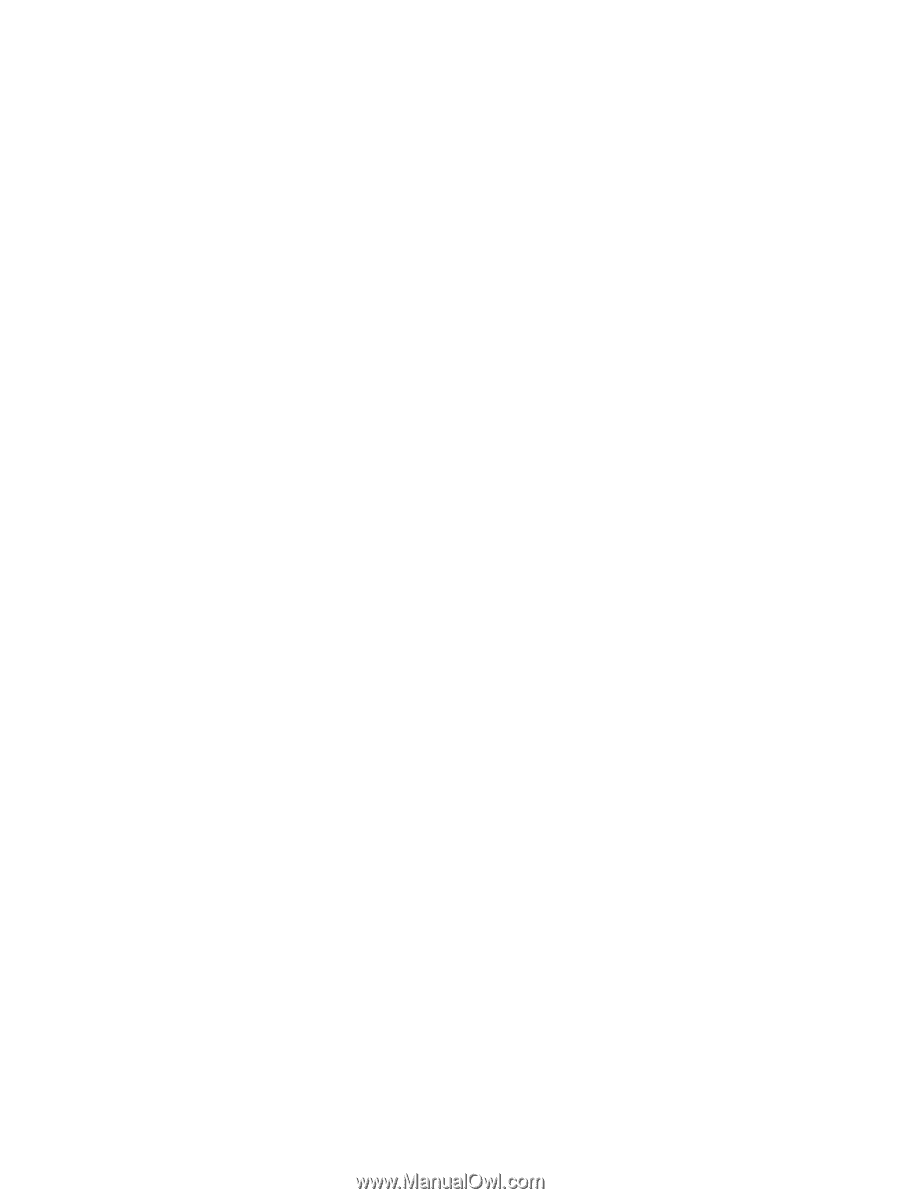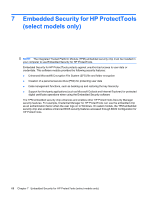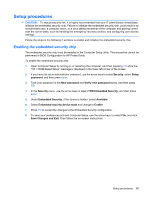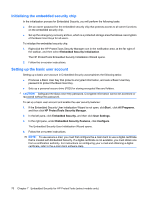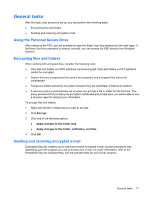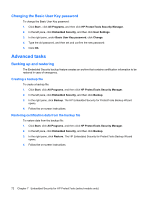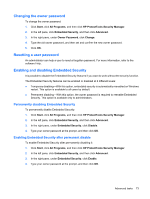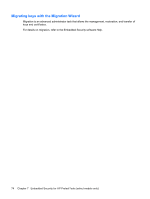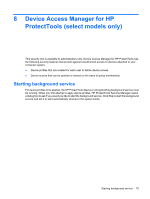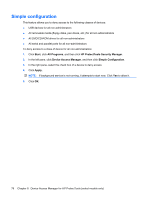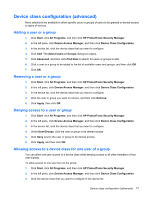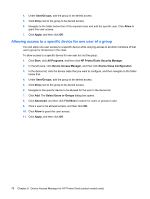HP 8530p HP ProtectTools - Windows Vista and Windows XP - Page 79
Changing the owner password, Resetting a user password, Enabling and disabling Embedded Security
 |
UPC - 884962209325
View all HP 8530p manuals
Add to My Manuals
Save this manual to your list of manuals |
Page 79 highlights
Changing the owner password To change the owner password: 1. Click Start, click All Programs, and then click HP ProtectTools Security Manager. 2. In the left pane, click Embedded Security, and then click Advanced. 3. In the right pane, under Owner Password, click Change. 4. Type the old owner password, and then set and confirm the new owner password. 5. Click OK. Resetting a user password An administrator can help a user to reset a forgotten password. For more information, refer to the software Help. Enabling and disabling Embedded Security It is possible to disable the Embedded Security features if you want to work without the security function. The Embedded Security features can be enabled or disabled at 2 different levels: ● Temporary disabling-With this option, embedded security is automatically reenabled on Windows restart. This option is available to all users by default. ● Permanent disabling-With this option, the owner password is required to reenable Embedded Security. This option is available only to administrators. Permanently disabling Embedded Security To permanently disable Embedded Security: 1. Click Start, click All Programs, and then click HP ProtectTools Security Manager. 2. In the left pane, click Embedded Security, and then click Advanced. 3. In the right pane, under Embedded Security, click Disable. 4. Type your owner password at the prompt, and then click OK. Enabling Embedded Security after permanent disable To enable Embedded Security after permanently disabling it: 1. Click Start, click All Programs, and then click HP ProtectTools Security Manager. 2. In the left pane, click Embedded Security, and then click Advanced. 3. In the right pane, under Embedded Security, click Enable. 4. Type your owner password at the prompt, and then click OK. Advanced tasks 73