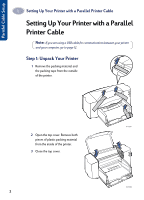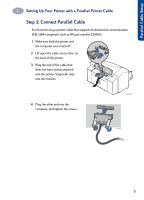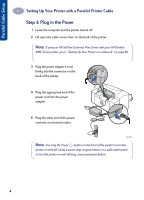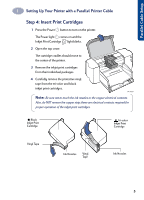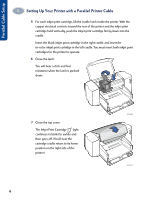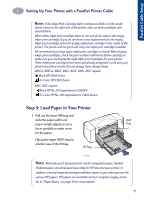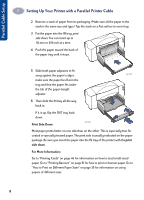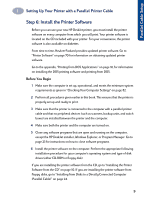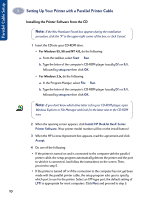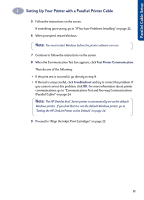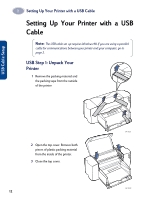HP 882c (English) Windows Connect * User's Guide - C6413-90009 - Page 15
Step 5: Load Paper in Your Printer, 895Cxi, 895Cse, 880C, 815C require - series installation
 |
View all HP 882c manuals
Add to My Manuals
Save this manual to your list of manuals |
Page 15 highlights
1 Setting Up Your Printer with a Parallel Printer Cable Note: If the Inkjet Print Cartridge light continues to blink or if the cradle doesn't move to the right side of the printer, take out both cartridges and reinsert them. When either inkjet print cartridge starts to run out of ink, replace the empty inkjet print cartridge. If you do not have a new replacement for the empty inkjet print cartridge, leave the empty inkjet print cartridge in the cradle of the printer. The printer will not print with only one inkjet print cartridge installed. We recommend you keep spare inkjet print cartridges on hand. When buying inkjet print cartridges, check the part numbers referenced below carefully to make sure you are buying the right inkjet print cartridges for your printer. These inkjet print cartridges have been specifically designed to work with your printer to produce results that are always clear, always sharp. 895Cxi, 895Cse, 880C, 882C, 832C, 830C, 815C require: Black HP 51645 Series Tri-Color HP C1823 Series 810C, 812C require: Black HP No. [15] (equivalent to C6615A) Tri-Color HP No. [23] (equivalent to C1823 Series) Step 5: Load Paper in Your Printer 1 Pull out the lower (IN) tray and slide the paper-width and OUT paper-length adjusters out as Tray far as possible to make room for the paper. Flip up the upper (OUT) tray for a better view of the IN tray. IN Tray 6410006 Note: Although you'll get great print results using plain paper, Hewlett- Packard papers are developed especially for HP inks and your printer. In addition, a broad range of printing possibilities opens to you when you use the various HP papers. HP papers are available at most computer supply stores. Go to "Paper Basics" on page 30 for more details. 7