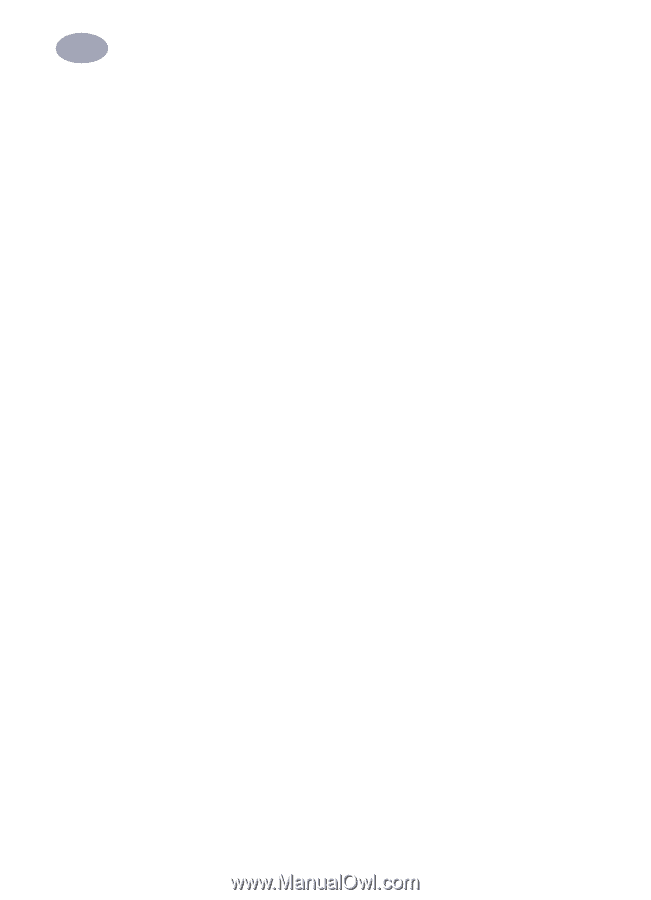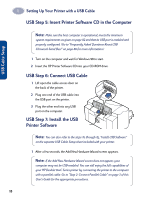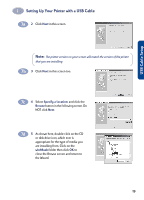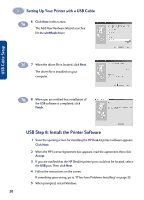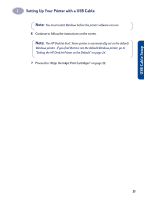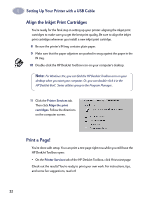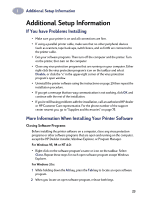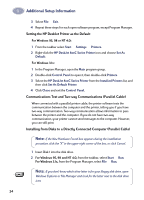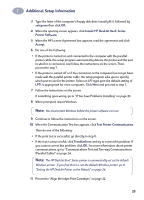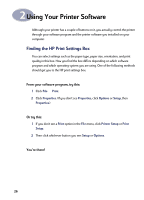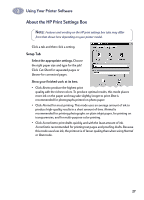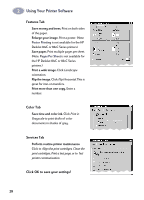HP 882c (English) Windows Connect * User's Guide - C6413-90009 - Page 31
If You have Problems Installing, More Information When Installing Your Printer Software
 |
View all HP 882c manuals
Add to My Manuals
Save this manual to your list of manuals |
Page 31 highlights
1 Additional Setup Information Additional Setup Information If You have Problems Installing • Make sure your printer is on and all connections are firm. • If using a parallel printer cable, make sure that no other peripheral devices (such as scanners, tape back-ups, switch boxes, and so forth) are connected to the printer cable. • Exit your software programs. Then turn off the computer and the printer. Turn on the printer, then turn on the computer. • Close any virus protection programs that are running on your computer. Either right-click the virus protection program's icon on the taskbar and select Disable, or click the "x" in the upper-right corner of the virus protection program's open window. • Uninstall the printer software using the instructions on page 29 then repeat the installation procedure. • If you get a message that two-way communication is not working, click OK and continue with the rest of the installation. • If you're still having problems with the installation, call an authorized HP dealer or HP Customer Care representative. For the phone number of the support center nearest you, go to "Supplies and Accessories" on page 75. More Information When Installing Your Printer Software Closing Software Programs Before installing the printer software on a computer, close any virus protection programs or other software programs that are open and running on the computer, except the HP DeskJet installer, Windows Explorer, or Program Manager. For Windows 95, 98 or NT 4.0: • Right-click on the software program's name or icon on the taskbar. Select Close. Repeat these steps for each open software program except Windows Explorer. For Windows 3.1x: 1 While holding down the Alt key, press the Tab key to locate an open software program. 2 When you locate an open software program, release both keys. 23