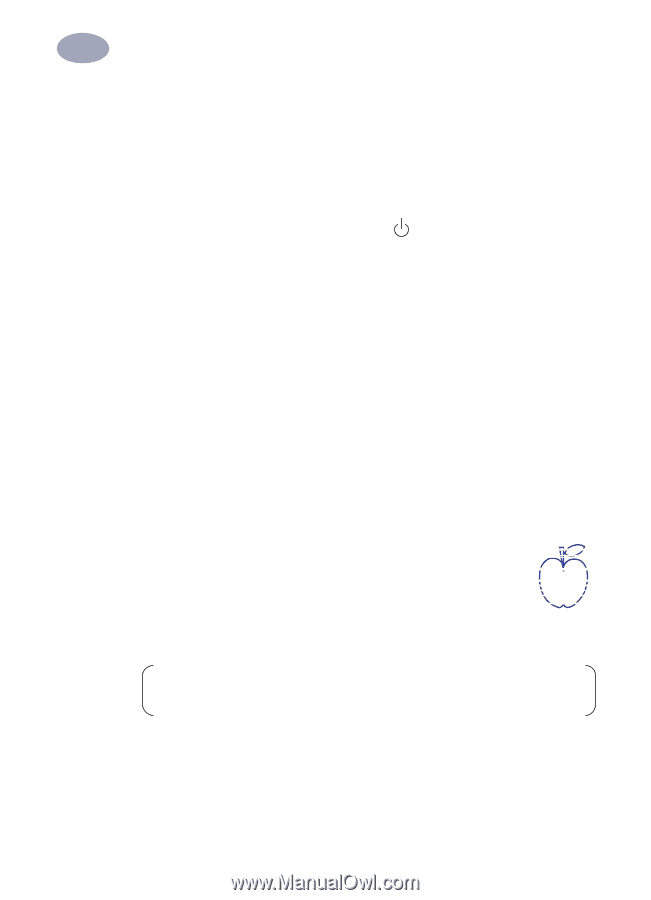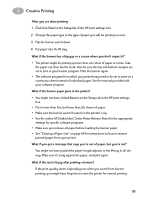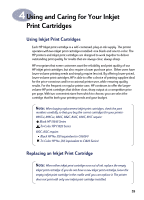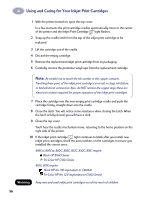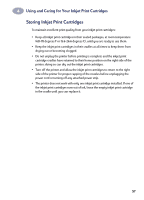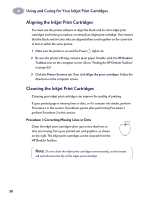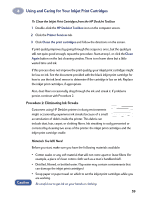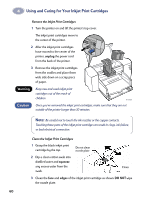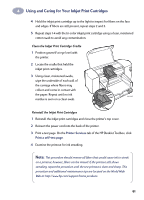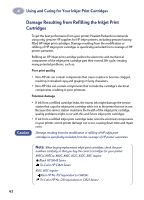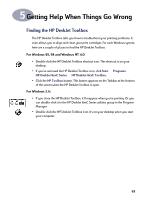HP 882c (English) Windows Connect * User's Guide - C6413-90009 - Page 66
Aligning the Inkjet Print Cartridges, Procedure 1: Correcting Missing Lines or Dots - color ink
 |
View all HP 882c manuals
Add to My Manuals
Save this manual to your list of manuals |
Page 66 highlights
4 Using and Caring for Your Inkjet Print Cartridges Aligning the Inkjet Print Cartridges You must use the printer software to align the black and tri-color inkjet print cartridges each time you replace or reinstall an inkjet print cartridge. This ensures that the black and tri-color inks are aligned when used together on the same line of text or within the same picture. 1 Make sure the printer is on and the Power light is lit. 2 Be sure the printer's IN tray contains plain paper. Double-click the HP DeskJet Toolbox icon on the computer screen. (Go to "Finding the HP DeskJet Toolbox" on page 63.) 3 Click the Printer Services tab. Then click Align the print cartridges. Follow the directions on the computer screen. Cleaning the Inkjet Print Cartridges Cleaning your inkjet print cartridges can improve the quality of printing. If your printed page is missing lines or dots, or if it contains ink streaks, perform Procedure 1 in this section. If problems persist after performing Procedure 1, perform Procedure 2 in this section. Procedure 1: Correcting Missing Lines or Dots Clean the inkjet print cartridges when you notice that lines or dots are missing from your printed text and graphics, as shown on the right. The inkjet print cartridges can be cleaned from the HP DeskJet Toolbox. Note: Do not clean the inkjet print cartridges unnecessarily, as this wastes ink and shortens the life of the inkjet print cartridge. 58