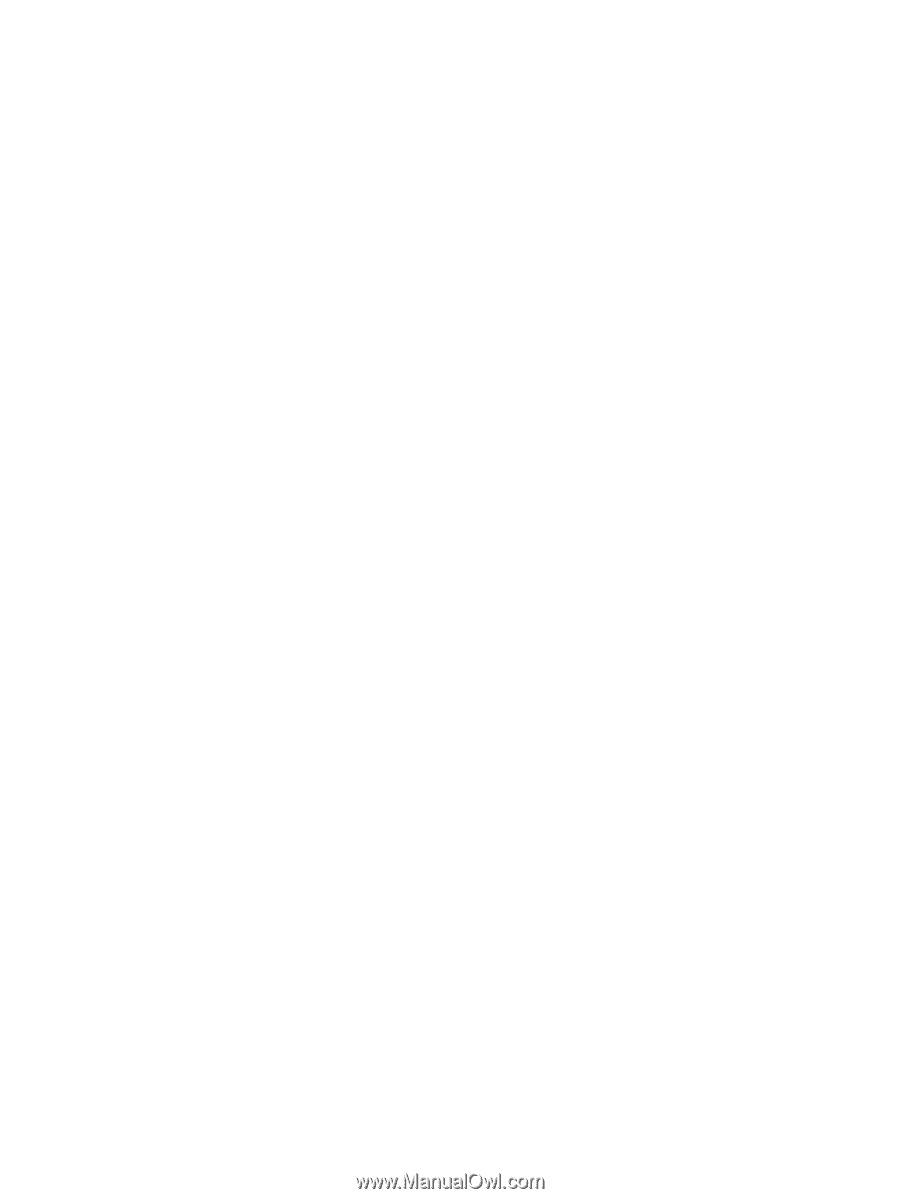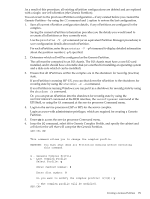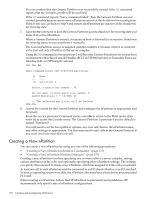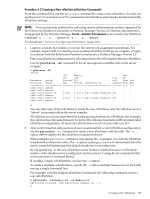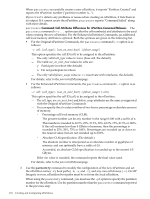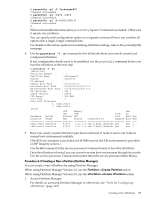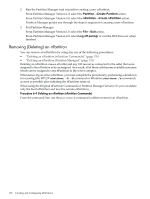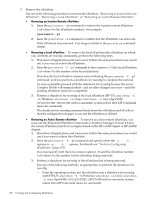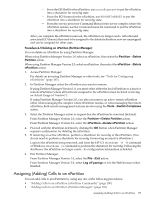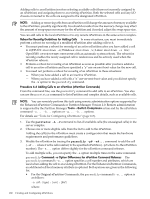HP 9000 rp7410 nPartition Administrator's Guide, Second Edition - Page 175
Partition, Create Partition, parstatus -V -p
 |
View all HP 9000 rp7410 manuals
Add to My Manuals
Save this manual to your list of manuals |
Page 175 highlights
# parmodify -p1 -P "hostname05" Command succeeded. # parmodify -p1 -r0/4 -r0/6 Command succeeded. # parmodify -p1 -b 4/0/1/0/0.9 Command succeeded. # When each modification takes place, parmodify reports "Command succeeded". Otherwise it reports any problems. You can specify each configuration option on a separate command line or can combine all options into a single, longer command line. For details on the various options for modifying nPartition settings, refer to the parmodify(1M) manpage. 4. Use the parstatus -V -p# command to list all details about your newly created and configured nPartition. If any configuration details need to be modified, use the parmodify command before you boot the nPartition in the next step. # parstatus -V -p1 [Partition] Partition Number : 1 Partition Name : hostname05 Status : inactive IP address : Prmary Boot Path : 4/0/1/0/0.9 ALternate Boot Path : 0/0/0/0/0/0/0/0.0.0 HA Alternate Boot Path : 0/0/0/0/0/0/0/0.0.0 PDC Revision : 104.1 IODCH Version : 23664 CPU Speed : 552 MHz Core Cell : ? Core Cell Alternate : 0. cab0,cell4 1. cab0,cell6 [Cell] CPU Memory Use OK/ (GB) Core On Hardware Actual Failed/ OK/ cell Next Par Location Usage Max Failed Connected To Capable Boot Num cab0,cell4 inactive 4/0/4 2.0/ 0.0 cab 0,bay0,chassis3 yes yes 1 cab0,cell6 inactive 4/0/4 2.0/ 0.0 cab 0,bay1,chassis1 yes yes 1 .... 5. Boot your newly-created nPartition past boot-is-blocked to make it active and make its system boot environment available. (The BCH environment is provided on HP 9000 servers; the EFI environment is provided on HP Integrity servers.) Use the BO command at the service processor Command menu to boot the nPartition. Once the nPartition is booted, you can access its system boot environment through its console. Use the service processor Console menu (enter CO at the service processor Main Menu). Procedure 6-3 Creating a New nPartition (Partition Manager) You can create a new nPartition by using Partition Manager. When using Partition Manager Version 1.0, use the Partition→Create Partition action. When using Partition Manager Version 2.0, use the nPartition→Create nPartition action. 1. Access Partition Manager. For details on accessing Partition Manager or other tools, see "Tools for Configuring nPartitions" (page 165). Creating a New nPartition 175