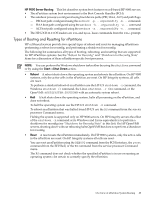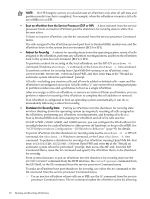HP 9000 rp7410 nPartition Administrator's Guide, Second Edition - Page 92
Boot Configuration, Boot Option, Maintenance, Add a Boot Option, Delete Boot Options
 |
View all HP 9000 rp7410 manuals
Add to My Manuals
Save this manual to your list of manuals |
Page 92 highlights
NOTE: In some versions of EFI, the Boot Configuration menu is listed as the Boot Option Maintenance menu. To manage the boot options list for each system use the EFI Shell, the EFI Boot Configuration menu, or operating system utilities. At the EFI Shell, the bcfg command supports listing and managing the boot options list for all operating systems except Microsoft Windows. On HP Integrity systems with Windows installed the \MSUtil\nvrboot.efi utility is provided for managing Windows boot options from the EFI Shell. Likewise on HP Integrity systems with OpenVMS installed the \efi\vms\vms_bcfg.efi and \efi\vms\vms_show utilities are provided for managing OpenVMS boot options. The EFI Boot Configuration menu provides the Add a Boot Option, Delete Boot Option(s), and Change Boot Order menu items. (If you must add an EFI Shell entry to the boot options list, use this method.) Operating system utilities for managing the boot options list include the HP-UX setboot command and the HP OpenVMS @SYS$MANAGER:BOOT_OPTIONS.COM command. The OpenVMS I64 installation and upgrade procedures assist you in setting up and validating a boot option for your system disk. HP recommends that you allow the procedure to do this. Alternatively, you can use the @SYS$MANAGER:BOOT_OPTIONS.COM command (also referred to as the OpenVMS I64 Boot Manager utility) to manage boot options for your system disk. The OpenVMS I64 Boot Manager (BOOT_OPTIONS.COM) utility is a menu-based utility and is easier to use than EFI. To configure OpenVMS I64 booting on Fibre Channel devices, you must use the OpenVMS I64 Boot Manager utility (BOOT_OPTIONS.COM). For more information on this utility and other restrictions, refer to the HP OpenVMS for Integrity Servers Upgrade and Installation Manual. For details refer to the following sections. - To set HP-UX boot options refer to "Adding HP-UX to the Boot Options List" (page 109). - To set OpenVMS boot options refer to "Adding HP OpenVMS to the Boot Options List" (page 120). - To set Windows boot options refer to "Adding Microsoft Windows to the Boot Options List" (page 125). - To set Linux boot options refer to "Adding Linux to the Boot Options List" (page 130). • Autoboot Setting You can configure the autoboot setting for each nPartition either by using the autoboot command at the EFI Shell, or by using the Set Auto Boot TimeOut menu item at the EFI Boot Option Maintenance menu. To set autoboot from HP-UX, use the setboot command. • ACPI Configuration Value-HP Integrity Server OS Boot On cell-based HP Integrity servers you must set the proper ACPI configuration for the OS that will be booted on the nPartition. To check the ACPI configuration value, issue the acpiconfig command with no arguments at the EFI Shell. To set the ACPI configuration value, issue the acpiconfig value command at the EFI Shell, where value is either default, windows, or single-pci-domain. Then reset the nPartition by issuing the reset EFI Shell command for the setting to take effect. 92 Booting and Resetting nPartitions