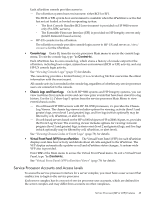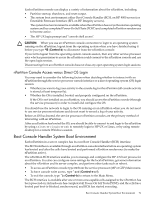HP 9000 rp7410 nPartition Administrator's Guide, Second Edition - Page 71
nPartition Console Access versus Direct OS Login, Boot Console Handler System Boot Environment
 |
View all HP 9000 rp7410 manuals
Add to My Manuals
Save this manual to your list of manuals |
Page 71 highlights
Each nPartition console can display a variety of information about the nPartition, including: • Partition startup, shutdown, and reset output. • The system boot environment: either Boot Console Handler (BCH, on HP 9000 servers) or Extensible Firmware Interface (EFI, on HP Integrity servers). The system boot environment is available when the nPartition has not yet booted an operating system and has completed Power-On Self Tests (POST) and completed nPartition rendezvous to become active. • The HP-UX login prompt and "console shell access". CAUTION: When you use an nPartition console connection to login to an operating system running on the nPartition, logout from the operating system when you have finished using it before you type ^B (Control-b) to disconnect from the nPartition console. If you fail to logout from the operating system console session, then any other service processor user who has permission to access the nPartition could connect to the nPartition console and use the open login session. Disconnecting from an nPartition console does not close any open operating system login sessions. nPartition Console Access versus Direct OS Login You may need to consider the following factors when deciding whether to interact with an nPartition through the service processor console interface or a direct operating system (OS) login session. • Whether you want to log your activity to the console log for the nPartition (all console activity is stored at least temporarily). • Whether the OS is installed, booted, and properly configured on the nPartition. If the OS is not installed on an nPartition, you should access the nPartition console (through the service processor) in order to install and configure the OS. You should use the network to login to the OS running on an nPartition when you do not need to use service processor features and do not want to record a log of your activity. Before an OS has booted, the service processor nPartition consoles are the primary method of interacting with an nPartition. After an nPartition has booted the OS, you should be able to connect to and login to the nPartition by using telnet or rlogin or ssh to remotely login to HP-UX or Linux, or by using remote desktop for a remote Windows session. Boot Console Handler System Boot Environment Each nPartition in a server complex has its own Boot Console Handler (BCH) interface. The BCH interface is available through an nPartition console interface before an operating system has booted and after the cells have booted and performed nPartition rendezvous (to make the nPartition active). The nPartition BCH interface enables you to manage and configure the HP-UX boot process for an nPartition. You also can configure some settings for the local nPartition, get some information about the nPartition and its server complex, and perform other tasks such as reboot. • To access an nPartition console type CO from the service processor (MP or GSP) Main menu. • To force console write access, type ^ecf (Control-e c f). • To exit the console, type ^b (Control-b) to return to the Main Menu. The BCH interface is available after one or more core-capable cells assigned to the nPartition has been powered on; its hardware has completed all Power-On Self Tests (POST); and the cells have booted past boot-is-blocked, rendezvoused, and BCH has started executing. Boot Console Handler System Boot Environment 71