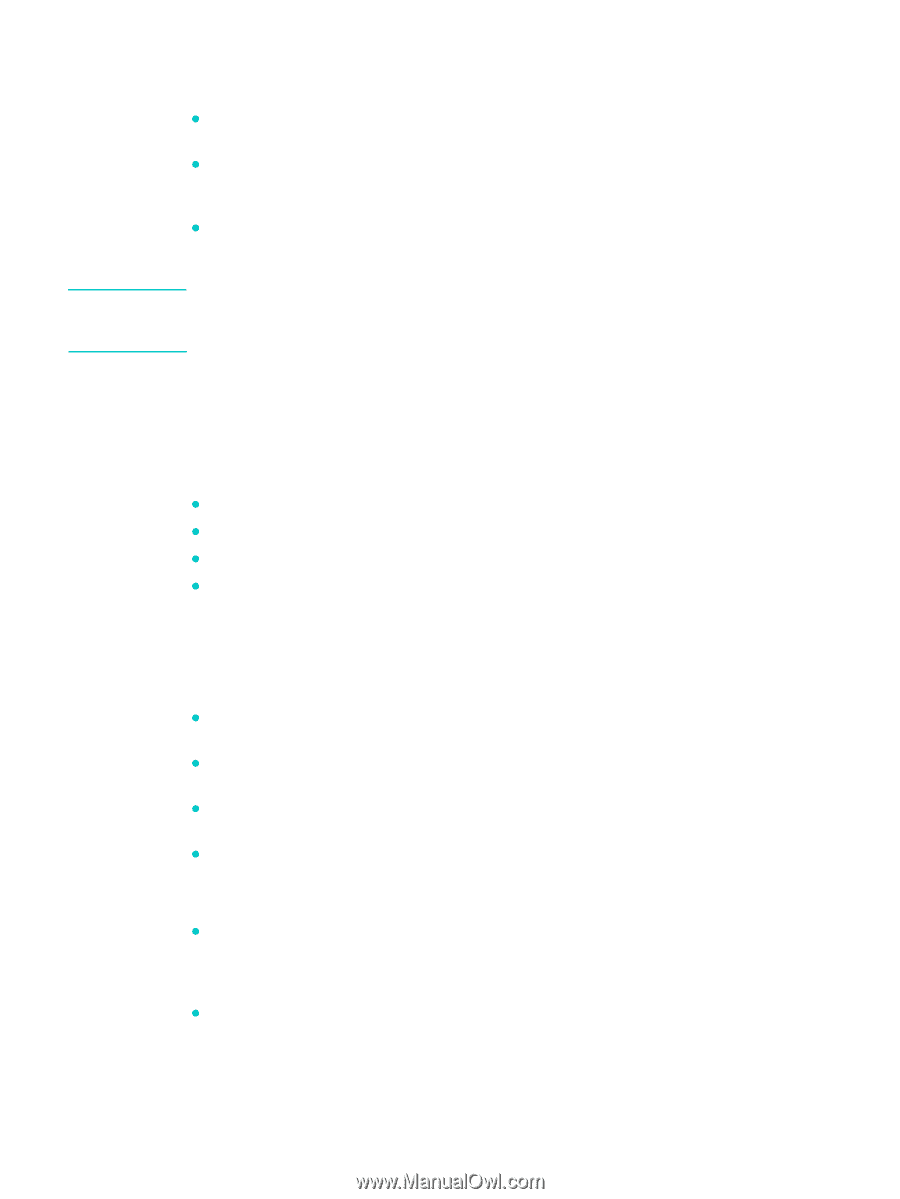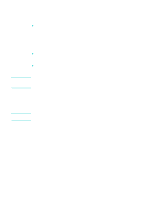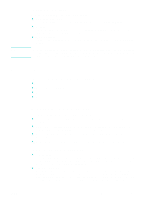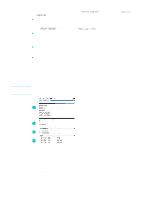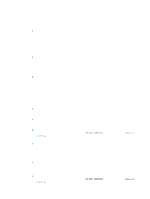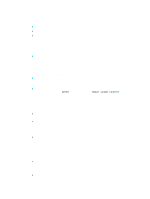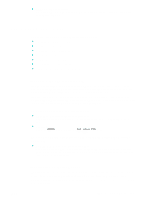HP 9110 HP Officejet 9100 - User Guide - Page 109
Monitoring the all-in-one, Monitoring the operation and status
 |
UPC - 829160117492
View all HP 9110 manuals
Add to My Manuals
Save this manual to your list of manuals |
Page 109 highlights
Note To open myPrintMileage You can open myPrintMileage in the following ways: z Embedded Web server In the Other Links section of the embedded Web server, click myPrintMileage. z Toolbox On the Information tab in the Toolbox, click myPrintMileage. Follow the instructions to see the current myPrintMileage information. z Windows taskbar Right-click the myPrintMileage icon in the Windows taskbar, and select View my print usage. Do not bookmark the Web pages that are used to open myPrintMileage. If you bookmark the site and connect to it by using the bookmark, the pages will not contain the current information. Instead, connect to myPrintMileage as described above. Monitoring the all-in-one This section contains information about the following topics. z Monitoring the operation and status z Monitoring the media and supplies z Monitoring use by authorized users and resetting the usage counters z Monitoring jobs Monitoring the operation and status You can monitor the following types of things for the all-in-one: z Status of operation (for example, whether it is ready for operation or has an error condition) z Status of the configuration for the all-in-one and the operating modes (for example, the current firmware version and what accessories are installed) z Status of the jobs that are being processed (for example, what kind of job is being processed) z Events that have occurred (for example, faxes that have been received and sent) To monitor the operation and status z Control panel Lights and messages on the control panel provide information about the status of jobs that are being processed and the operating status of the all-in-one. See Control panel and Control-panel messages for more information. z Configuration page Use the Configuration page to view current printer settings, to help troubleshoot printer problems, and to verify installation of optional accessories, such as memory (DIMMs), trays, and printer languages. The Configuration page also contains a log of recent events. If an HP Jetdirect print server is installed in the all-in-one, an additional HP Jetdirect ENWW Monitoring the all-in-one 107